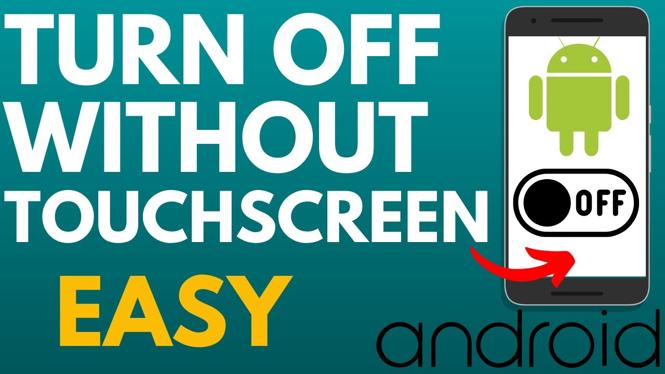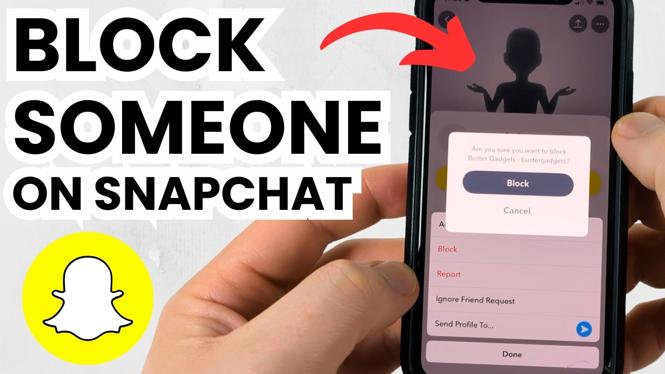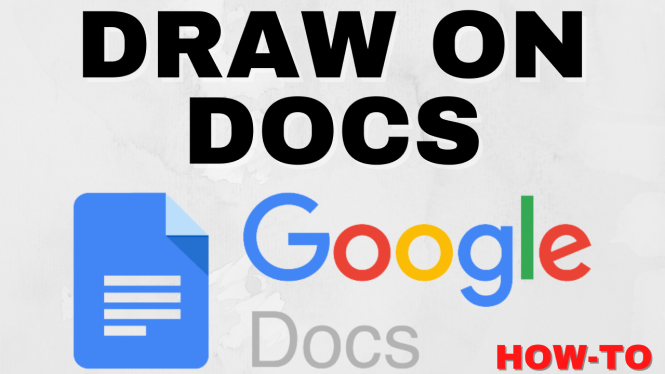How to block an email address in Gmail? In this tutorial, I show you how to block emails from a specific email address in Gmail. This means you can stop getting emails from addresses that harass or spam your Gmail account. Blocking someone on Gmail is different than marking as spam because Gmail will automatically delete the emails. Let me know in the comments if you have any questions while you block an email address in Gmail.
How to Block an Email Address in Gmail (Video Tutorial):
Follow the steps below to block any email address in Gmail:
- Navigate to https://gmail.com in your web browser and login to your Gmail account.
- From your Inbox, select the gear in the top right, then select See all settings.
- In the top menu select Filters and Blocked Addresses.
- Select Create a new filter.
- In the field labeled From enter the email address you want to block, then select Create filter.
- You now have 2 options for blocking emails in Gmail.
- Select Skip the Inbox to have the email automatically archived and not shown in the inbox.
- Select Delete it to have the email automatically deleted as soon as it’s received.
- Once you’ve made your selection, select Create filter.
More Gmail Tutorials:
Discover more from Gauging Gadgets
Subscribe to get the latest posts sent to your email.


 Subscribe Now! 🙂
Subscribe Now! 🙂