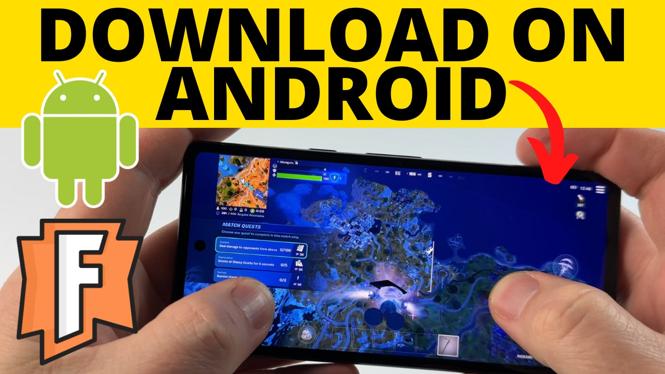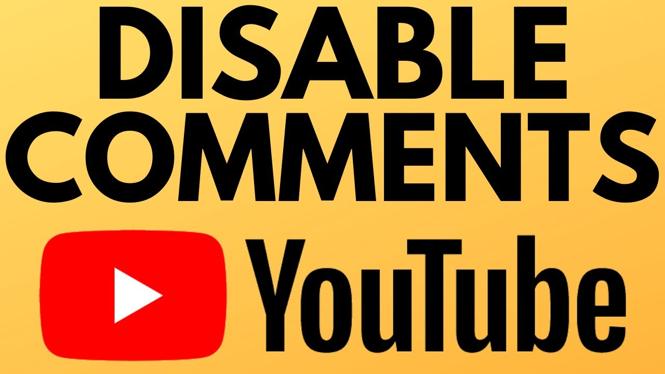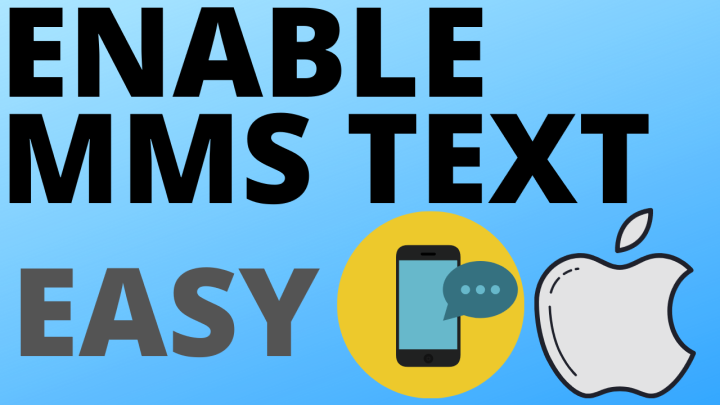Looking to learn more about your Garmin Forerunner 245? In this tutorial, I show you the system settings on your Garmin Forerunner 245.
Order One Today (Paid Links) 👇
Garmin Forerunner 45 on Amazon: https://geni.us/Forerunner45
Garmin Forerunner 45s on Amazon: https://geni.us/Forerunner45
Useful Accessories (Paid Links) 👇
Extra Charging Cables: https://geni.us/45Cable
Screen Protectors: https://geni.us/45Screen
Charging Port Protector: https://geni.us/45Port
New Watch Bands: https://geni.us/45Band
Video Tutorial:
The Garmin Forerunner 245 system settings include the following:
- (00:22) – Language
- (00:45) – Time
- (01:08) – Backlight
- (01:43) – Sounds
- (02:02) – Do Not Disturb – Sleep Time
- (02:30) – Pace/Speed Preferences
- (02:40) – Units
- (02:45) – Software Update
- (03:07) – Reset
*Note: Use the Up and Down buttons to scroll and the Start/Stop button to select.
How to open the system settings on your Garmin Forerunner 45:
- Long-press the Up button to open the Menu.
- Scroll through the Menu and select System.
- You are now in System Settings.
How to set the Language on your Garmin Forerunner 45:
- Long-press the Up button to open the Menu.
- Scroll through the Menu and select System and then select Language.
- Scroll through the list of available languages and select your preferred language.
How to set the time on your Garmin Forerunner 45:
- Long-press the Up button to open the Menu.
- Scroll through the Menu and select System.
- Select Time. From here, you can configure a 24-hour clock, or have the time update manually or automatic (depending on your preference).
Factory Reset your Garmin Forerunner 45 with this tutorial:
How to control the Backlight settings on your Garmin Forerunner 45:
- Long-press the Up button to open the Menu.
- Scroll through the Menu and select System.
- Select Backlight, then select either During Activity or Not During Activity. For this tutorial, I selected Not During Activity. From here, you can configure whether you would like the backlight to turn on when you press a key (Keys), when you receive an alert (Alert), when you turn the watch towards you (Gesture), or the amount of time that the backlight stays on (Timeout).
How to configure the Sound options on your Garmin Forerunner 45:
- Long-press the Up button to open the Menu.
- Scroll through the Menu and select System.
- Select Sounds. From here, you can configure Sound settings for Key Tones, Alert Tones, Vibration, and Key Vibe (vibrates if you hit a button).
How to turn on/off Do Not Disturb on your Garmin Forerunner 45:
- Long-press the Up button to open the Menu.
- Scroll through the Menu and select System.
- Select Do Not Disturb. This is where you can turn do not disturb on/off as well as manually control any automatic sleep time settings that you may have set up.
Configure sleep times for your Garmin Forerunner 45 with this tutorial:
How to change the Units on your Garmin Forerunner 45:
- Long-press the Up button to open the Menu.
- Scroll through the Menu and select System.
- Select Units. Select between Miles or Kilometers.
How to turn on automatic updates on your Garmin Forerunner 45:
- Long-press the Up button to open the Menu.
- Scroll through the Menu and select System.
- Select Software Update. Toggle Auto Update On and Off depending on your preference.
Garmin Forerunner 45 Tutorials:
Discover more from Gauging Gadgets
Subscribe to get the latest posts sent to your email.

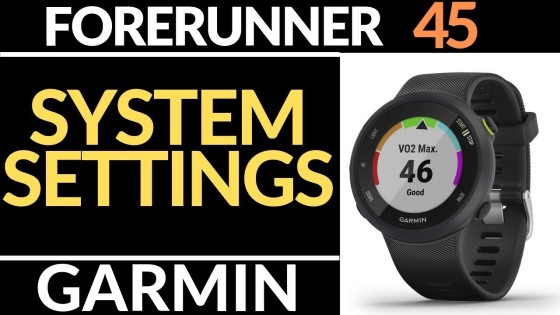
 Subscribe Now! 🙂
Subscribe Now! 🙂