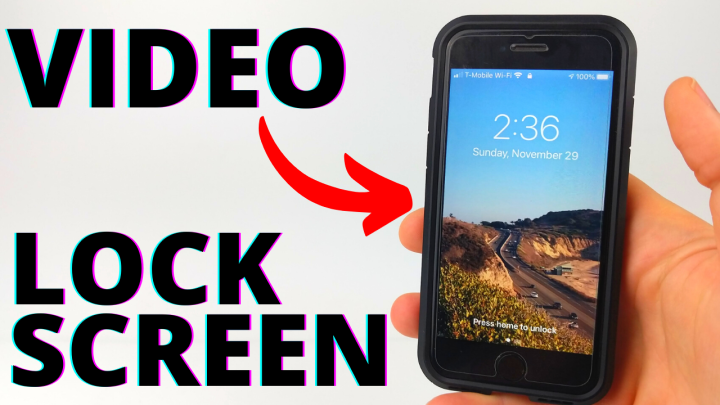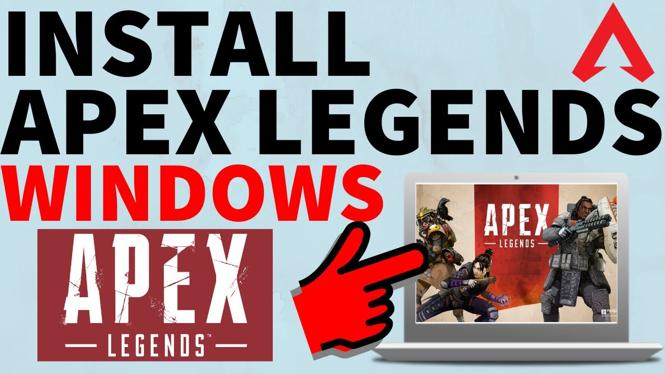System Settings Overview – Garmin Forerunner 165 Tutorial
The Garmin Forerunner 165 is a versatile GPS running watch that packs a variety of features to help athletes track their performance. Understanding the system settings of your Forerunner 165 can greatly enhance your user experience and ensure that the device meets your personal preferences. In this tutorial, we’ll explore the key system settings that you can modify, including changing the language, adjusting backlight brightness, setting the time, and performing a factory reset when necessary.
Video Tutorial
Why You Might Be Looking for This Tutorial
As a new user of the Garmin Forerunner 165, you might feel overwhelmed by the numerous features and settings available on the device. This tutorial can help you navigate those initial hurdles by providing a clear guide on how to customize your watch to suit your needs. Whether you want to change the language for better comprehension, adjust the brightness for different lighting conditions, or reset the device for troubleshooting, understanding these settings is crucial for an optimal user experience. Additionally, familiarizing yourself with these options can save you time and frustration in the long run.
Steps to Access and Modify System Settings on the Garmin Forerunner 165
Step 1: Access the Settings Menu
Start by pressing the ‘Menu’ button on your Garmin Forerunner 165. This will take you to the main menu where you can navigate through various options.
Step 2: Navigate to System Settings
Scroll down or use the buttons to find the ‘Settings’ option. Select it and then look for ‘System’ settings, which is where you’ll find most of the customizable features.
Step 3: Change the Language
In the ‘System’ menu, look for the ‘Language’ option. Here, you can select the desired language for your device interface. Choose the one that you’re most comfortable with.
Step 4: Adjust Backlight Brightness
Back in the ‘System’ settings, find the ‘Backlight’ option. You can adjust the brightness to suit ambient lighting conditions, making it easier to read the display during day or night.
Step 5: Set the Time
In the same menu, look for the ‘Time’ option. Here, you can set the current time and choose your preferred time format (12-hour or 24-hour). This ensures you stay on schedule during your workouts.
Step 6: Perform a Factory Reset
If you need to reset your device for any reason, navigate to the ‘Reset’ option in the ‘System’ settings. This will allow you to perform a factory reset, restoring your device to its original settings. Be cautious, as this will erase all your personal data.
Conclusion
Once you have navigated through these system settings, your Garmin Forerunner 165 will be tailored to your preferences, enhancing your overall experience. If you have any questions or need further assistance, don’t hesitate to leave a comment below. Happy running!
More Garmin Forerunner 165 Tutorials:
Discover more from Gauging Gadgets
Subscribe to get the latest posts sent to your email.


 Subscribe Now! 🙂
Subscribe Now! 🙂