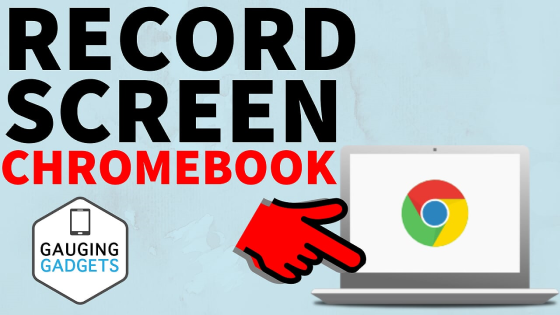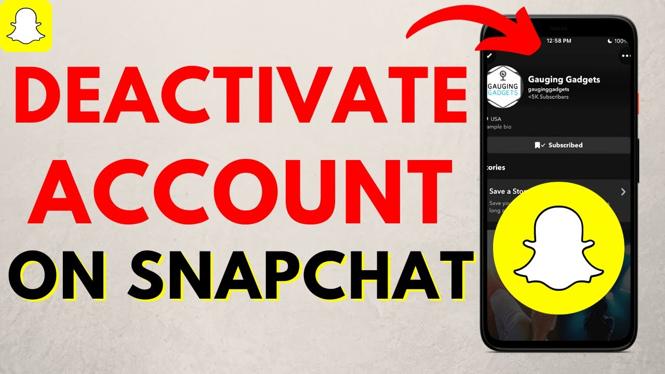Learn how to turn off/on YouTube restricted Mode on your phone. In this tutorial, I show you how to disable YouTube Restricted Mode within the YouTube app; it should work on any Android or iOS phone. This can be useful if your YouTube account is mistakenly restricting your access to certain videos because this is enabled.
Video Tutorial:
Enabling and disabling YouTube Restricted Mode can be done in a flash and is an asset to parents who would like to block videos containing adult content on their children”s phones, but it can also eliminate the frustrations of having content restricted if you are an adult.
- Note: this video requires the YouTube app to be installed on your phone. Please see the below links to download the app if you don’t already have it installed:
Follow the steps below to disable YouTube restricted on your account:
- Open YouTube app and then select the avatar in the top-right to open your Account Menu.
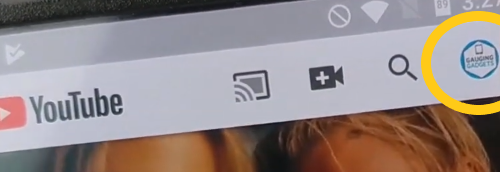
- Scroll down and select Settings.
- Select General.
- Scroll down until you see Restricted Mode. The toggle will be on, so simply move it to off.
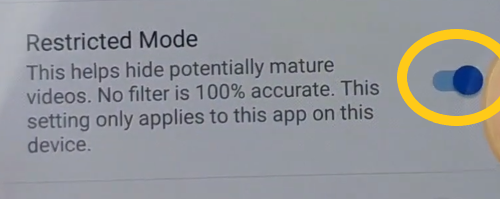
- There is no need to save, so back out of the settings and refresh the YouTube app; Restricted Mode should be turned off now. If you are still experiencing restricted controls on your videos, we recommend restarting your phone and/or the YouTube app.
-
- If you would like to enable Restricted Mode, just follow steps 1-3, but rather than toggling it off in step 4, just toggle it back on.
Please leave a comment if you experience any issues turning off YouTube restricted on your phone.
Other YouTube Tutorials!
Discover more from Gauging Gadgets
Subscribe to get the latest posts sent to your email.

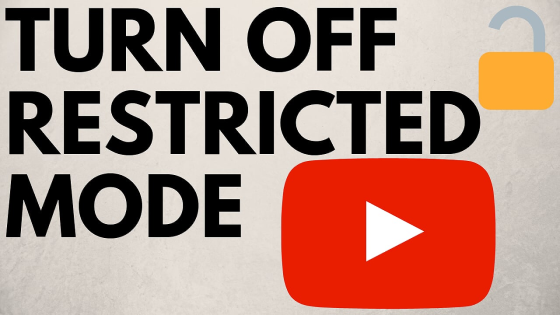
 Subscribe Now! 🙂
Subscribe Now! 🙂