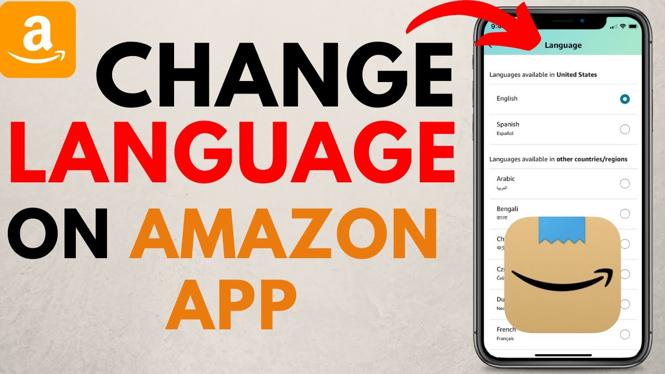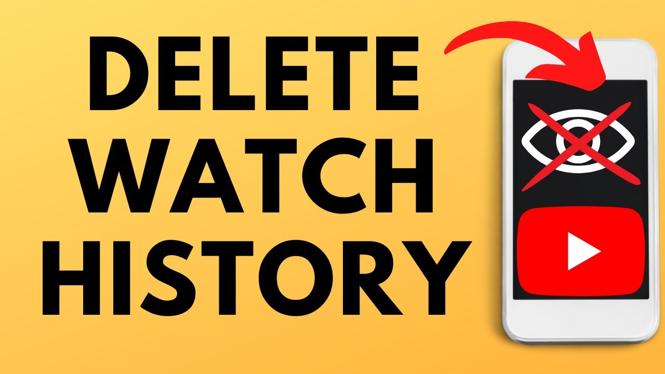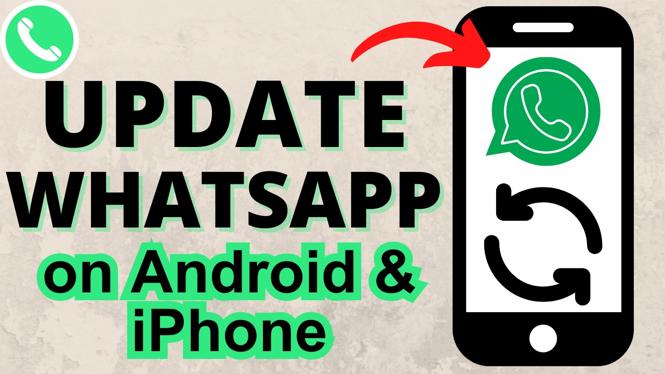How to Change Date and Time on Samsung Phone
Managing the date and time settings on your Samsung phone is crucial for various reasons, such as ensuring accurate scheduling, setting alarms, or simply keeping your phone synced with your daily routine. Whether you’re traveling across time zones, need to test specific settings, or just prefer having manual control over your device’s clock, knowing how to change these settings is essential for optimal usage of your smartphone.
Video Tutorial
Why You Might Be Looking for This Tutorial
Many Samsung users might face situations where the date and time displayed on their device do not match their local time. This could be due to several factors, including traveling to a different time zone, network issues, or personal preferences for manual time settings. Additionally, for those testing features or troubleshooting, adjusting these settings can be necessary. This tutorial will guide you through the straightforward process of changing the date and time on your Samsung phone, ensuring you gain complete control over your device’s settings.
Steps to Change Date and Time on Samsung Phone
- Unlock Your Phone: Start by unlocking your Samsung phone and accessing the home screen.
- Open Settings: Locate and tap on the “Settings” app, which typically appears as a gear icon.
- Select General Management: Scroll down and select “General management” from the list of options.
- Tap on Date and Time: In the General management menu, tap on “Date and time.”
- Turn Off Automatic Date and Time: If “Automatic date and time” is enabled, toggle it off to manually adjust your settings.
- Set Your Time Zone: You can adjust your time zone by selecting “Select time zone” and choosing the appropriate option for your location.
- Manually Adjust Date and Time: Tap on “Set date” and “Set time” to input your desired date and time manually.
- Enable/Disable Daylight Saving Time: If applicable, you can toggle the option for “Use daylight saving time” based on your regional requirements.
- Exit Settings: Once you’ve made your changes, simply exit the Settings app. Your phone will now display the newly set date and time.
Conclusion
Changing the date and time on your Samsung phone is a simple process that allows you to maintain accuracy and control over your device. Whether you’re in a different time zone or just want to ensure your settings align with your preferences, these steps should help you navigate easily. Always remember to check your settings after you’ve made adjustments to ensure they’re correctly applied.
More Samsung Phone Tips & Tutorials:
Discover more from Gauging Gadgets
Subscribe to get the latest posts sent to your email.


 Subscribe Now! 🙂
Subscribe Now! 🙂