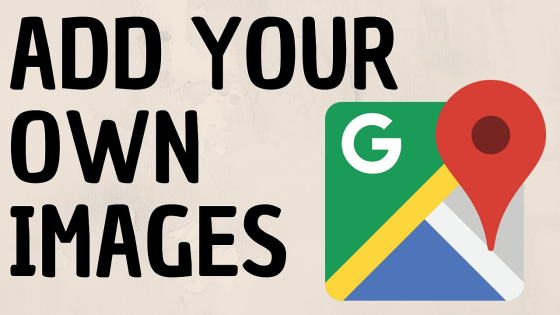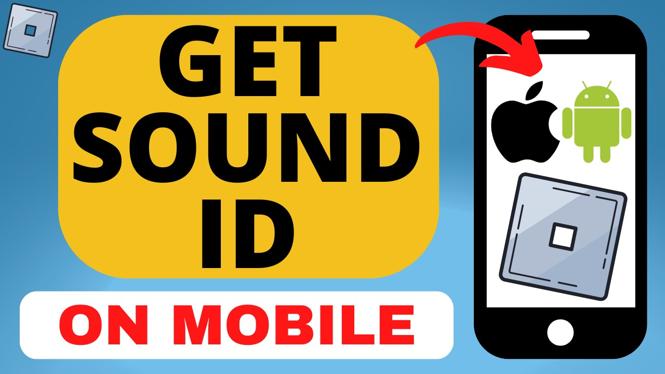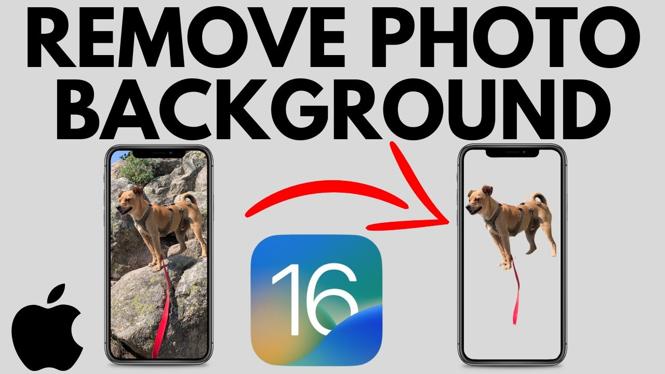How to start a Twitch Stream from a Chromebook? In this tutorial, I show you how to start a Twitch stream on a Chromebook. Streaming to Twitch from a Chromebook with StreamYard is easy. StreamYard is a tool that allows you to configure and start a stream on Twitch and many other live streaming services such as YouTube, LinkedIn, and Facebook for free.
Stream to Twitch from Chromebook (Video Tutorial):
Follow the steps below to stream to Twitch from Chromebook:
- Navigate to http://geni.us/sygg (paid link) on your Chromebook.
- In the top right-hand corner, select Get Started, then enter your email address and select Get login code.
- Retrieve the login code from your email and then select Log in.
- Once logged in select Twitch from the list of streaming destinations.
- Once you select Twitch, you will need to login to your account and give StreamYard access to your Twitch channel.
- You can begin setting up your Twitch livestream by adding your webcam, sharing your Chromebook screen, changing the logo, inviting people, choosing a stream layout, and adding a ticker.
- Once you are ready to livestream to Twitch, select Go Live in the top right.
- You will then be asked to pick where you’d like to stream. Choose link account next to Twitch.
- You will now be livestreaming to Twitch from your Chromebook. To stop streaming, go back to StreamYard and select End broadcast.

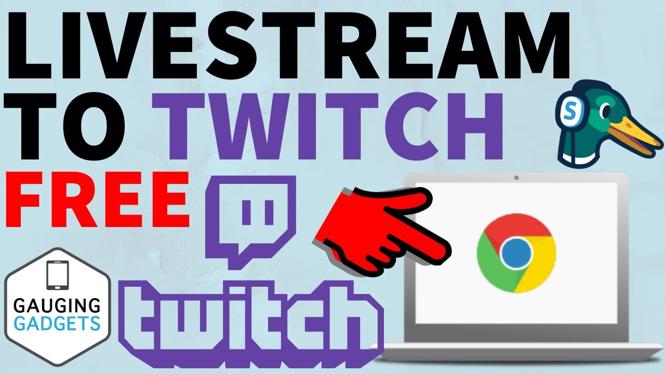
 Subscribe Now!
Subscribe Now!