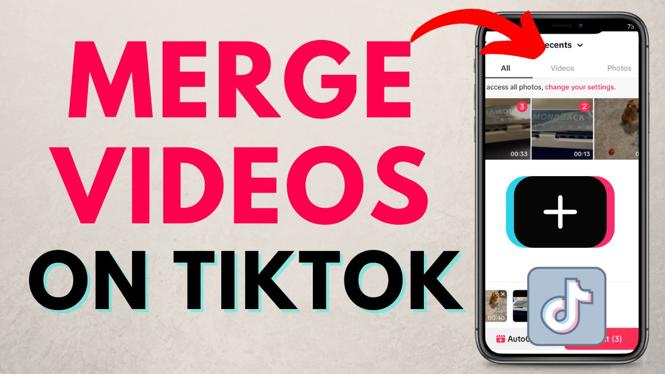How to Install Steam on Chromebook? In this tutorial, I show you how to install Steam on your Chromebook. This will allow you to use Steam messaging and play Linux based Steam games on your Chromebook. I also show you how to fix an error opening Steam that says “You are missing the following 32-bit libraries, and Steam may not run: libc.so.6”.
Install Steam on Chromebook (Video Tutorial):
Follow the steps below to setup Steam on a Chromebook:
- Open the Chromebook settings and search Linux
- Select Turn On next to Linux Development Environment.
- Select Install to install Linux on your Chromebook.
- While Linux is installing, open the Chrome browser and navigate to https://store.steampowered.com/about/ and select the icon to the right of Apple to download the Linux version of Steam.
- Once the file downloads, right click the file and select Install with Linux.
- Once the details load, select Install.
- Open Steam. If you get the following error “You are missing the following 32-bit libraries, and Steam may not run: libc.so.6” continue with the next steps.
- Reboot your Chromebook.
- Open the terminal on your Chromebook and enter the following commands in order.
- sudo apt update
- sudo dpkg –add-architecture i386
- sudo apt upgrade
- sudo apt-get install –reinstall libgl1-mesa-glx:i386
- Open Steam on your Chromebook.
More Chromebook Tutorials & Tips:
Discover more from Gauging Gadgets
Subscribe to get the latest posts sent to your email.

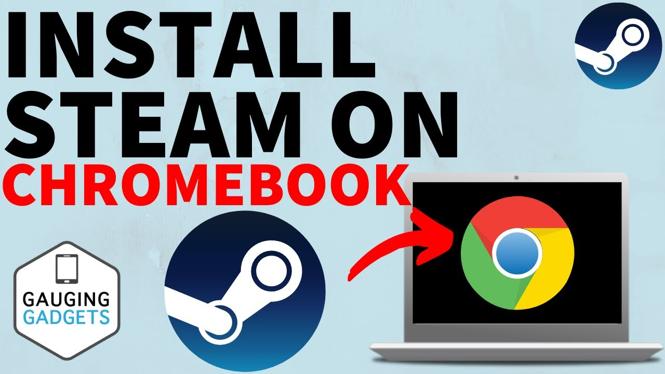
 Subscribe Now! 🙂
Subscribe Now! 🙂