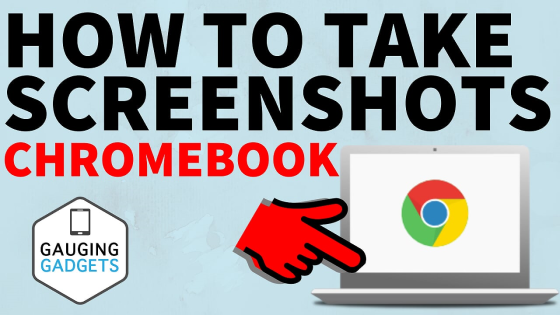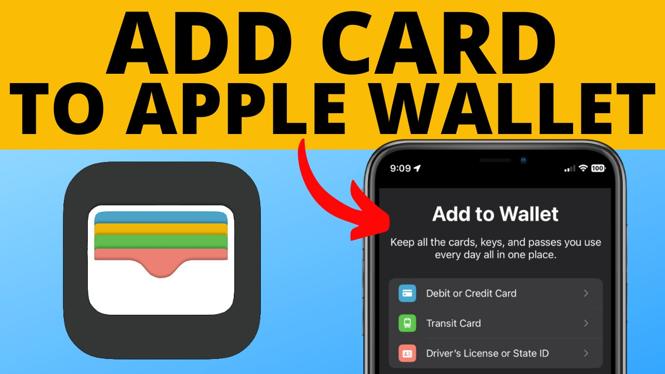How to Upload Files to Google Drive From Phone? In this tutorial, I show you how to backup files to Google Drive from your iPhone or Android phone. This means you can upload not only pictures and video but also PDF files, downloaded files, sound files, scanned documents, and zipped files from your phone to Google Drive. Let me know in the comments if you have any questions while you upload files to Google Drive from your phone.
How to Upload Files to Google Drive From Phone (Video Tutorial):
Why Upload Files From Your Phone to Google Drive?
Backing up the files on you phone to Google Drive is a great way to ensure your files are safe if something happens to your phone. Google Drive is also an easy and free way to share files with your friends and family.
Follow the steps below to Upload Files to Google Drive From Phone:
- Open the Google Drive app on your iPhone or Android phone.
- Select the + icons in the bottom right of the app.
- In the menu select upload.
- Find the file you want to upload and select it. To upload multiple files, simply long press one file, then select all the files you want to upload.
- To begin uploading your files to Google Drive, choose Select in the top right of the app.
- Your files will now upload to Google Drive and be visible in the app.
More Google Tutorials:
Discover more from Gauging Gadgets
Subscribe to get the latest posts sent to your email.

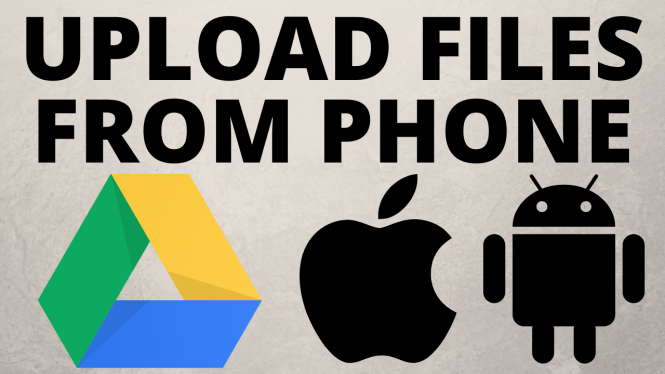
 Subscribe Now! 🙂
Subscribe Now! 🙂