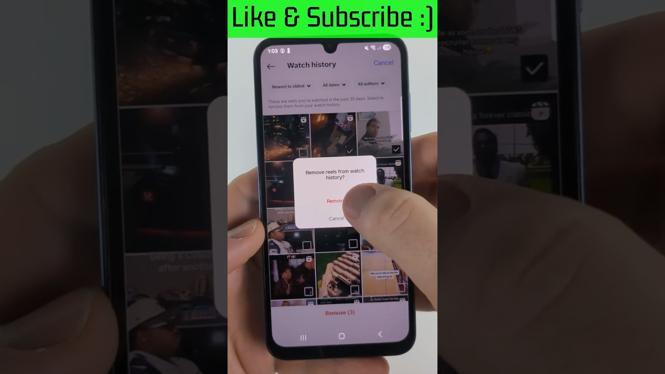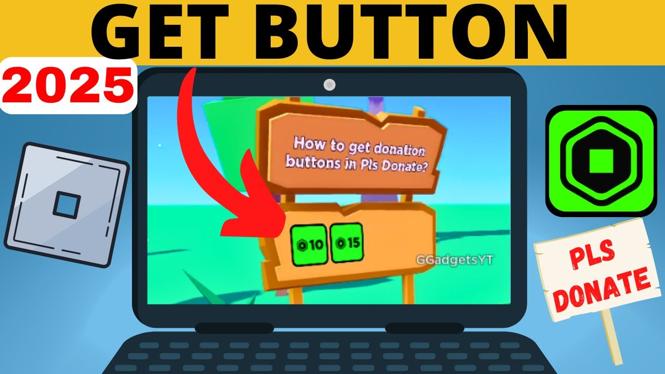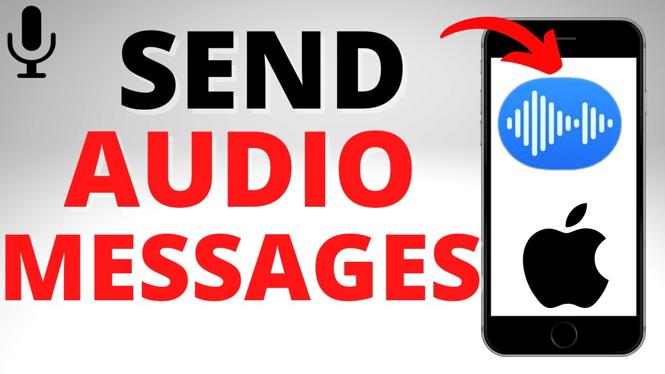How to convert a photo to PDF on iPhone? In this tutorial, I show you how to turn a picture into a PDF on your iPhone. This can be great if you have a image of a signed document that you need to make a PDF. Let me know in the comments if you have any questions while you convert any photo into a PDF on iPhone.
Convert a Photo to PDF on iPhone (Video Tutorial):
Follow the steps below to turn any photo into a PDF:
- Open the Photos on your iPhone.
- Open the picture that needs to be converted into a PDF.
- With the picture open, select the share button in the bottom left of the photos app.
- In the menu select Print.
- Long press the print preview until it it makes the image picture then tap the picture one more time.
- This will bring up a new preview of the picture. Select the share button in the top right.
- In the menu select Save to Files.
- Choose the file name and save location then select Save.
More iPhone Tutorials:
Discover more from Gauging Gadgets
Subscribe to get the latest posts sent to your email.

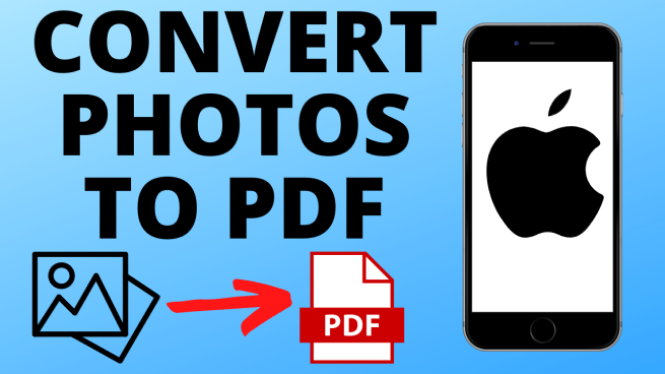
 Subscribe Now! 🙂
Subscribe Now! 🙂