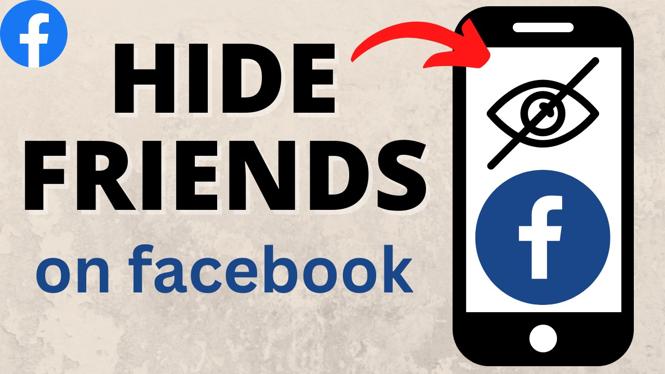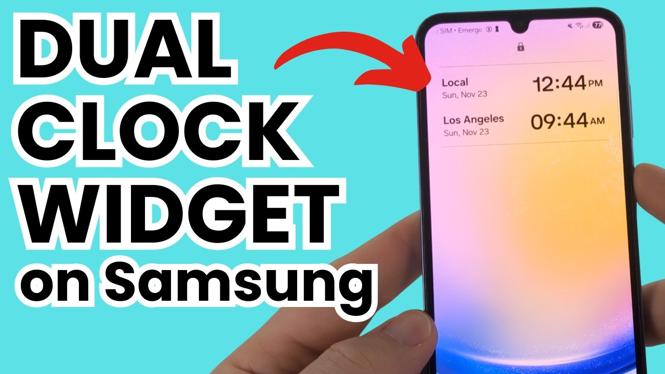How to convert PDF to Excel? In this tutorial, I show you how to convert a PDF file to Excel spreadsheet. This means you can import data from a PDF into Excel for free without any software. Converting an Adobe PDF into a Microsoft Excel is easy and can include all PDF formatting, data, and tables.
Convert PDF to Excel (Video Tutorial):
Follow the steps below to convert PDF to Excel:
- Open Excel on your Windows 10 computer or Mac.
- In the top menu of excel make sure you are on the Data ribbon.
- In the Data ribbon, select Get Data then From File.
- Under From File, select From PDF.
- In the PDF navigator, select the portion of the PDF file you want to import to Excel. This can be the whole page, a table, or selected data.
- Once ready to import the PDF data to Excel, select Load at the bottom of the window.
More Windows 10 Tutorials:
How to FREE Up Disk Space in Windows 10 PC & Laptop - Get More Than 30GB+ of Storage
How to Remove the Weather Widget from the Taskbar - Turn off News and Interests in Windows 10
How To Get Animated Wallpaper on Windows 10 - Live GIF Background Windows 10
How to Fix Webcam Issues in Windows 10 - Camera Not Working
How to Check GPU Temperature - Monitor Graphics Card Temp Windows 10
Connect Xbox One Controller to PC - Windows 10 Wireless Bluetooth
Windows 10 Factory Reset - How to Reset Your Computer to Factory Settings
How to Turn On Game Mode - Windows 10 Tutorial
How to Boot Into Safe Mode - Windows 10 Tutorial
How To Enable Night Light - Windows 10 Tutorial
How To Check Windows 10 RAM and System Specs - Windows 10 Tutorial
How To Create A System Restore Point - Windows 10 Tutorial
How To Turn Windows 10 Into A Hotspot - Windows 10 Tutorial
How to Change Screen Saver Settings - Windows 10 Screensaver Tutorial
How to Use Windows 10 Storage Sense - Clear Storage on Windows 10
Related
Discover more from Gauging Gadgets
Subscribe to get the latest posts sent to your email.

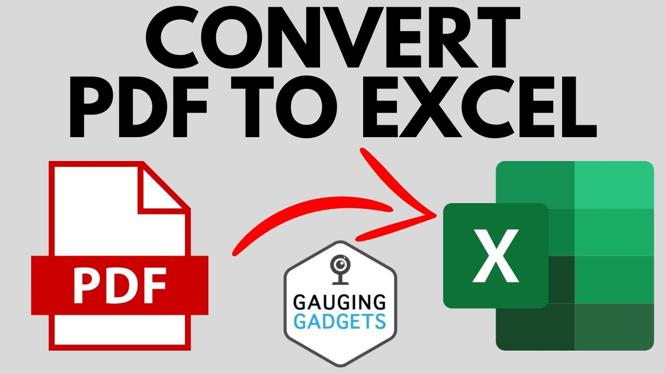
 Subscribe Now! 🙂
Subscribe Now! 🙂