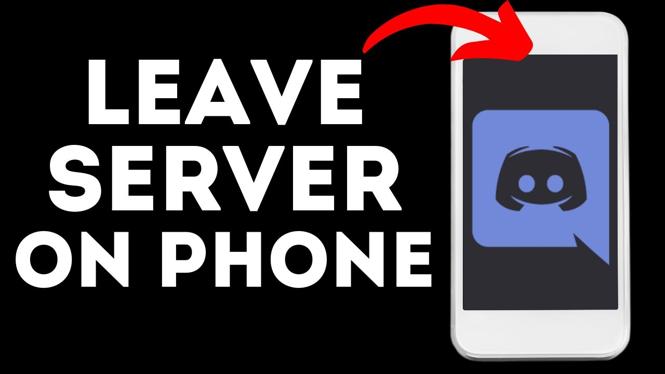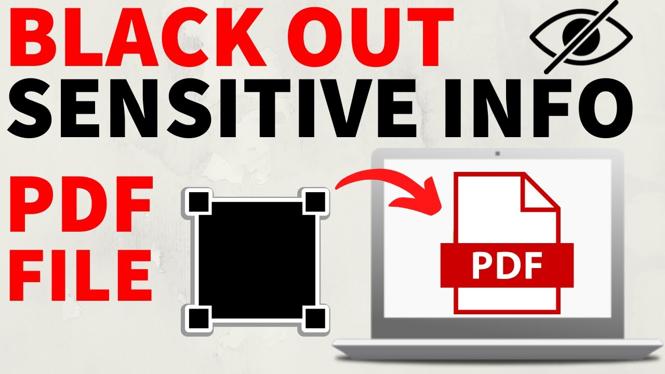How To Turn On And Off Emergency Broadcast on iPhone . In this tutorial, I show you how to turn off and on the emergency alerts on your Apple iPhone. iPhone Emergency Broadcast alerts are triggered for AMBER Alerts, as well as Weather, Public Safety, and Local Civil alerts. Turning on and off the emergency alerts on your iOS iPhone is easy and takes less than a minute.
Video Tutorial:
Change the emergency broadcast settings on iPhone:
- Open the settings on your iPhone.
- Once in settings, find and select notifications.
- Scroll to the bottom of the notifications settings. You will have the option to turn off or on AMBER Alerts, Emergency Alerts, Public Safety Alerts.
More iPhone Tutorials:
How to Play YouTube in the Background on iPhone - Listen with Screen Off 2020
Update or Fix Apple Maps Location Information
How to Connect Xbox One Controller to iPhone
How to Disable Location Tracking on iPhone - iOS 13 Turn Off Location Sharing
How to View Website Page Source on iPhone or iPad - iOS - View HTML on Mobile
How To Turn On or Off Emergency Broadcast on iPhone - AMBER Alerts, Weather Alerts, Public Safety
How to Pair Bluetooth Headphones to iPhone - iOS Bluetooth Earbud Pairing Tutorial
How to Delete Subscribed Calendar on iPhone & iPad
How to Turn Off Instagram Dark Mode - Android & iPhone
Turn On or Off Dark Mode on an iPhone or iPad - iOS 13 Dark Mode Setup
How to Turn On Instagram Dark Mode - Android & iPhone
How to Install iOS 13 - Download and Update to iOS 13 on iPhone
How to Turn Off Siri - Disable Siri on iPhone & iPad
How to Turn Off AirDrop on iPhone or iPad - 2021
How to Turn On AirDrop on iPhone or iPad - 2021
Related
Discover more from Gauging Gadgets
Subscribe to get the latest posts sent to your email.

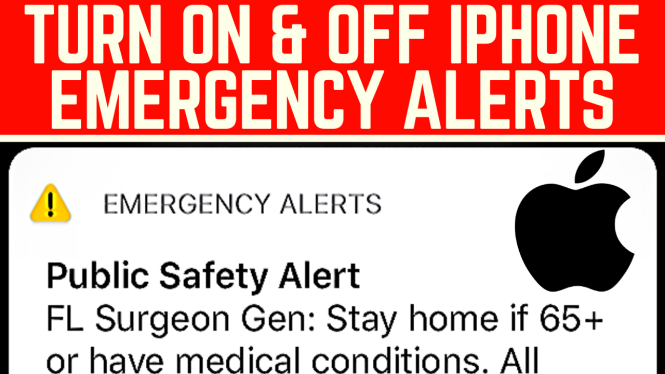
 Subscribe Now! 🙂
Subscribe Now! 🙂