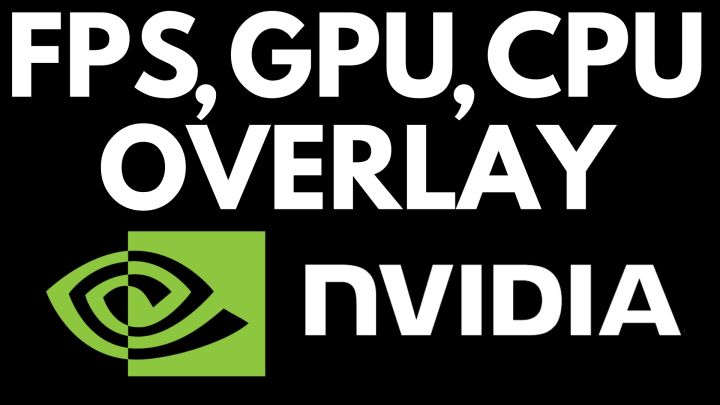Learn how to switch to a creator account on Instagram. In this tutorial, I show you how to update your Instagram account to reflect a creator/influencer/youtuber/twitch streamer/public figure account. This can be helpful if you are interested in creating content that isn’t just your private life, but is more geared toward your lifestyle, blog, channel, etc.
Video Tutorial:
Switching your Instagram account is very simple and can make a big difference in the way your profile is viewed to other users. Not only do you get a little more control over your Instagram account, you also get access to your stats and other helpful information that should allow an understanding as to how to reach a larger audience.
Learn Instagram Marketing for FREE (Paid Link): https://geni.us/InstagramPlaybook
Please leave a comment below if you experience any issues in changing your Instagram email address.
Follow the steps below to change your Instagram account from Personal to Creator:
- Open the Instagram app on your phone and select the Profile Icon (looks like an outline of a person) in the bottom-right.
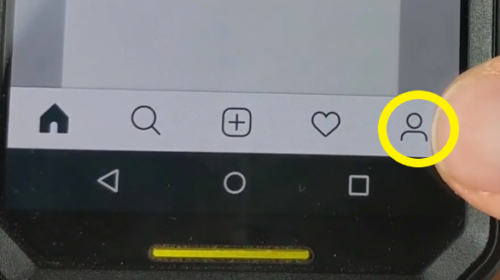
- Open the Menu by selecting the three horizontal lines icon in the top right.
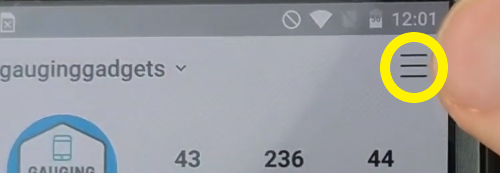
- Select Settings.
- Scroll down and select Account.
- Scroll to the bottom and select Switch to Professional Account.
- You will have two options here: Creator or Business.
-
- Creator: public figures, influencers, youtubers, bloggers, etc.
- Business: brand, retailer, local business selling a product, etc.
- Select Creator and you should see the benefits to having a Creator account (Flexible Profile Controls, Simplified Messaging, and More Growth Tools. Select Next to continue.
- Select a Category. Here, select a category that pertains to your account.
- Enter contact information (phone number and email), then select Next.
- Here you can decide what you would like to display. In the tutorial, we unchecked both Display Category Label and Display Contact Info. This is entirely up to you, so decide what you would like others to see when they view your profile. After you have made your decision, select Done.
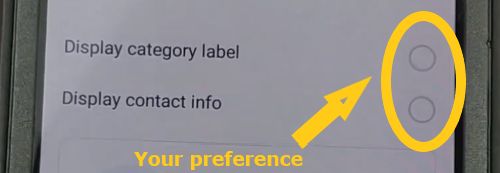
- You have the option to connect to your Facebook page in the next prompt. You can skip this by selecting Don’t Connect to Facebook Now.
- Next, you should get a pop-up confirming that you have updated your Instagram account to Creator! Start checking out the new features by selecting a post and then selecting View Insights. You should be able to see how many times it was saved, sent in a message, etc.
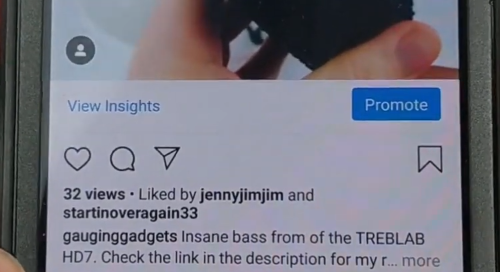
More Instagram Tutorials:
Discover more from Gauging Gadgets
Subscribe to get the latest posts sent to your email.

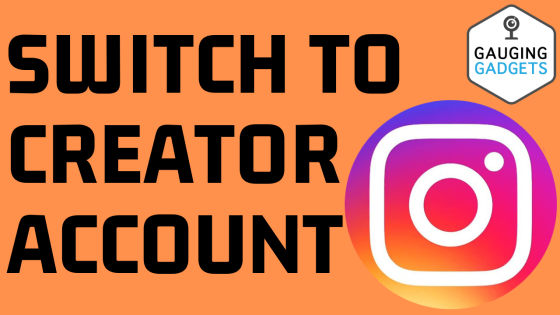
 Subscribe Now! 🙂
Subscribe Now! 🙂