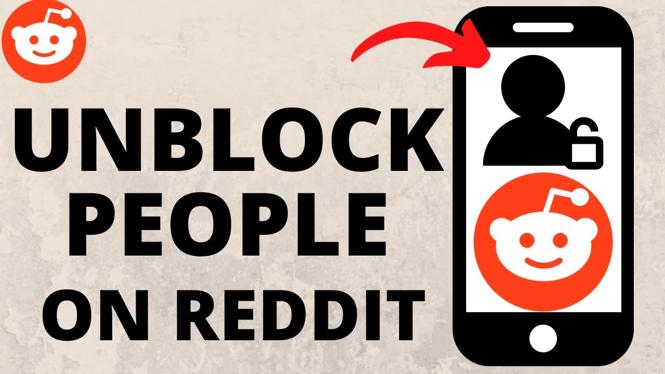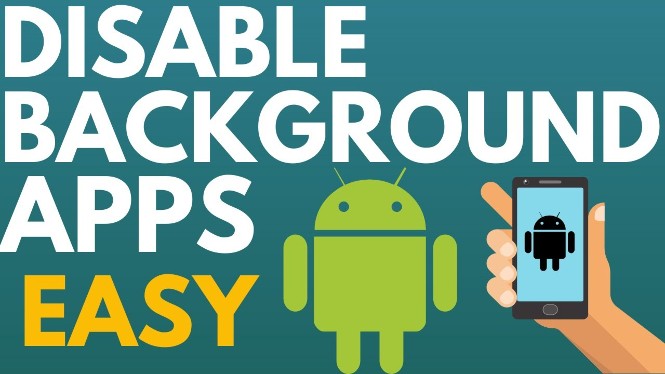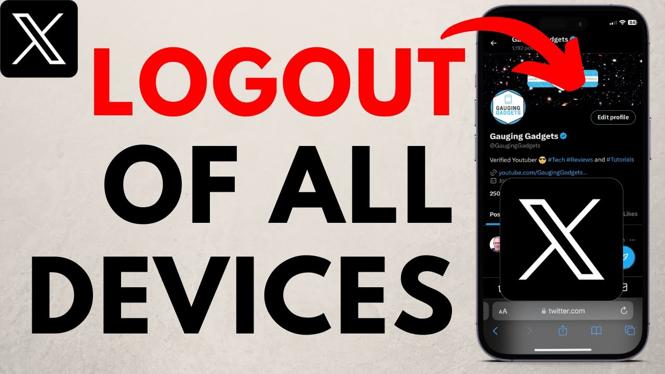How to live stream mobile gameplay to Twitch from your iPhone or Android phone. In this tutorial, I show you how to stream mobile games to twitch from your Android or iOS device. Streaming mobile gameplay to Twitch with Streamlabs is free and works on iPhones, iPads, and Android phones.
Video Tutorial:
Stream PUBG Mobile, Fortnite Mobile, Mobile Legends: Bang, Gardena Free Fire, Minecraft, PUBGM Lite, Roblux, Clash of Clans and many other mobile games. Please leave a comment if you have any questions while starting your first Twitch mobile game live stream.
Download Streamlabs Mobile Live Stream App here:
iOS: https://itunes.apple.com/WebObjects/MZStore.woa/wa/viewSoftware?id=1294578643&mt=8
Android: https://play.google.com/store/apps/details?id=com.streamlabs
How To Start A Twitch Stream Tutorial: https://youtu.be/ZPhL_eAR1Qs
Other Twitch Tutorials: https://www.youtube.com/playlist?list=PL8griS8Ww-KnZFCF5hM79HAqwG8W2Z4se
Get Twitch Prime for FREE (Paid Link): http://amzn.to/2tOlPdH
Follow the steps below to live stream mobile games to Twitch from your phone:
- Download the Streamlabs Mobile Live Stream app on your Android or iPhone.
- Open the Streamlabs app and login with your Twitch account.
- Once logged in, give camera and mic access to the Streamlabs Mobile Live Stream app.
- Once you Streamlabs using your phones camera, select the icon on the top right that looks like a screen with an arrow pointing right. This will allow Streamlabs to stream your phone screen.
- Before live streaming gameplay ensure your phones volume is turned up, and the mic symbol in the Streamlabs app is red.
- To begin your mobile game live stream select the the red broadcast button located in the bottom right of the Streamlabs app.
More Twitch Tutorials:
Discover more from Gauging Gadgets
Subscribe to get the latest posts sent to your email.

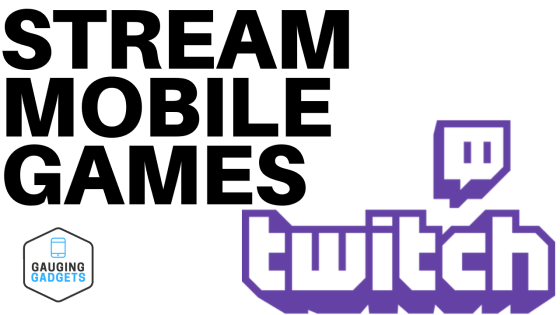
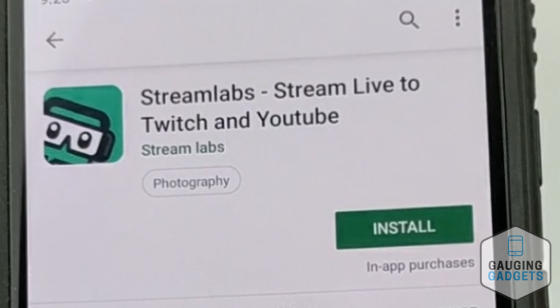
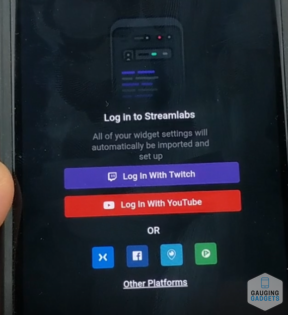
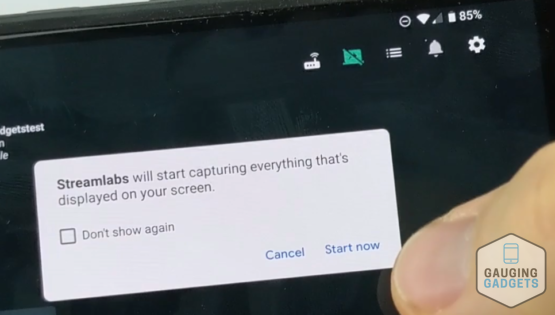
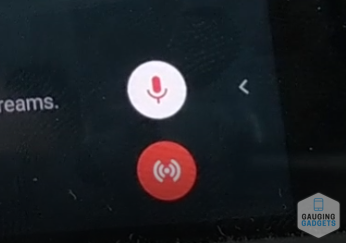
 Subscribe Now! 🙂
Subscribe Now! 🙂