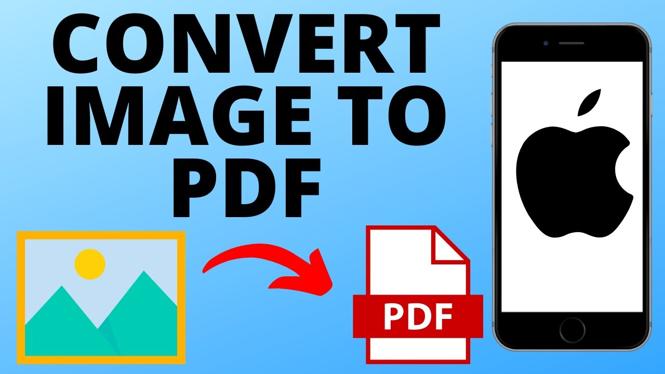How to Split PDF Pages
Need to split a PDF into separate files or extract specific pages? You don’t have to install expensive software or upload your files to an online service. With PDFGadget, you can split PDF files quickly and securely right in your browser. PDFGadget works completely on your device — whether you’re using a PC, Mac, Chromebook, iPhone, or Android — so your files stay private and you can split them for free.
Video Tutorial
Why You Might Want to Split PDF Pages
Splitting a PDF is helpful when you need to separate chapters, save specific pages, share only part of a document, or manage large files more easily. It’s a common task for students, professionals, and anyone working with multi-page PDFs. PDFGadget makes splitting quick, private, and hassle-free.
How to Split PDF Pages Using PDFGadget
- Open PDFGadget:
Go to PDFGadget in your web browser. - Upload Your PDF:
Click Select PDF File and choose the PDF you want to split. PDFGadget works entirely in your browser — your file stays on your device. - Choose Split Mode:
After your PDF loads, select how you want to split it:- Extract Specific Pages: Pick individual pages to save as a new PDF.
- Split by Range: Enter a page range to split out (for example, pages 1–5).
- Split Every Page: Separate each page into its own single-page PDF file.
- Confirm and Split:
Once you’ve chosen your pages or ranges, click Split PDF. PDFGadget will process it right in your browser. - Download the New PDF(s):
Download your split PDF files directly to your device. Check to make sure each file contains the pages you want.
With PDFGadget, splitting PDFs is easy, secure, and free — with no installation and no uploading to servers. Use it anytime you need to break up a PDF into smaller, more manageable files.
More PDF Tools & Tutorials:
Discover more from Gauging Gadgets
Subscribe to get the latest posts sent to your email.

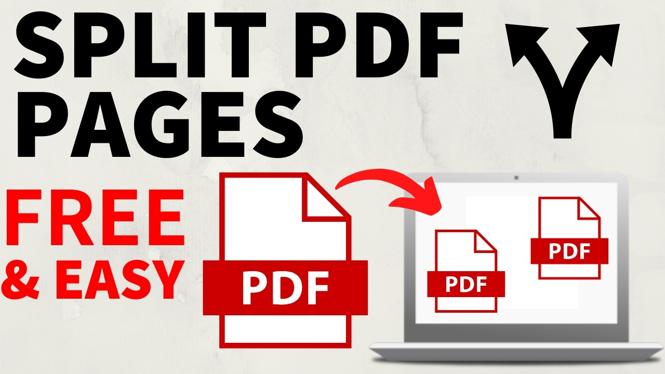
 Subscribe Now! 🙂
Subscribe Now! 🙂