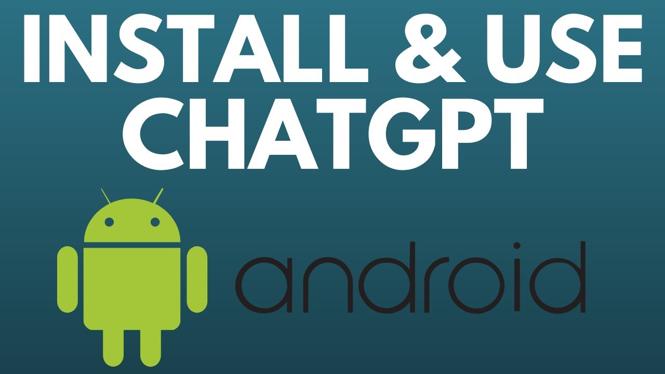How to sign a PDF on iPhone? In this tutorial, I show you how to sign any document on your iPhone. This includes signing pictures, PDFs, or any other documents type on your iPhone. Once you sign the PDF you can send it to anyone that needs it. Let me know in the comments if you have any questions while you sign a PDF on your iPhone.
How to Sign a PDF on iPhone (Video Tutorial):
Follow the steps below to sign PDF document on iPhone:
- Download the document or PDF to your iPhone.
- Open the Files app on your iPhone and file the document that needs to be sign.
- Long press the document and select Markup.
- You can now pinch to zoom in on the area that needs to be signed. Select your desired pen type and thickness in the bottom menu.
- Then draw your signature with your finger. You can use the back arrow at the top of the page to undo any changes.
- Select Done to save the signed document.
More iPhone Tutorials:
Discover more from Gauging Gadgets
Subscribe to get the latest posts sent to your email.

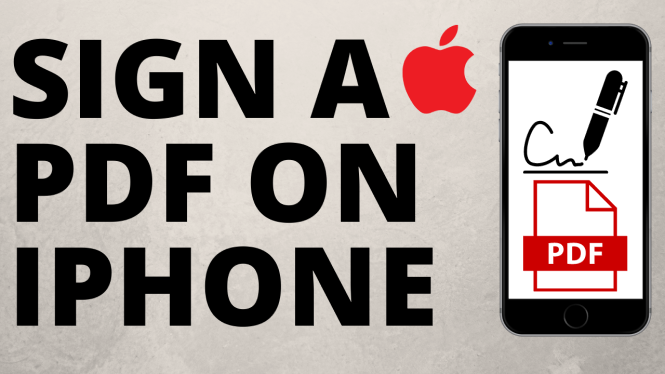
 Subscribe Now! 🙂
Subscribe Now! 🙂