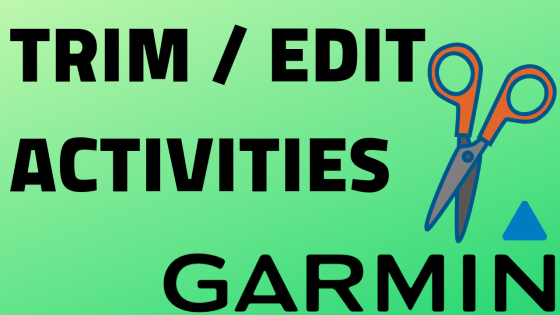Just get a Garmin Venu 2? In this tutorial, I show you how to setup and get started with your Garmin Venu 2 smartwatch. I also show you how to pair your iPhone or Android phone with your watch. Performing the initial setup on the Garmin Venu 2 is very simple and can be completed in less than five minutes.
Setup (Video Tutorial):
Follow the steps below to setup your Garmin Venu 2 :
- Hold down the top button (around the 2-o’clock position) to turn it on. You should see a triangle emblem, indicating that your watch is powering on.
- Once you see a screen displaying “Hello” in multiple languages, simply tap the screen. Scroll through the list of preferred languages and select your preference.
- The following screen asks if you would like to pair your watch with your phone; select the checkmark, indicating yes.
- Download and open the Garmin Connect app:
- Create an account on Garmin Connect or sign in to an already existing one.
- If the App doesn’t automatically prompt you to pair your new watch, simply:
- Once in Options, scroll down and select Garmin Devices.
- In Garmin Devices, select Add Device.
- On your Garmin Venu 2, select the checkmark under the message that says, “Download Garmin Connect Mobile App to get started.” This will initiate pairing between your smart watch and phone.
- Within Garmin Connect, your phone should find the Garmin Venu 2. Once it does, select Connect it.
- The Garmin Venu 2 should display a six-digit code. Type that code into Garmin Connect when it prompts you to enter the Bluetooth Pairing Request pin and then select Pair.
More Garmin Venu 2 Tutorials:
Discover more from Gauging Gadgets
Subscribe to get the latest posts sent to your email.


 Subscribe Now! 🙂
Subscribe Now! 🙂