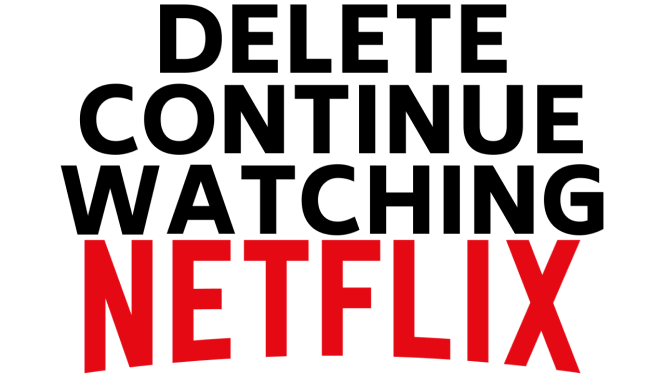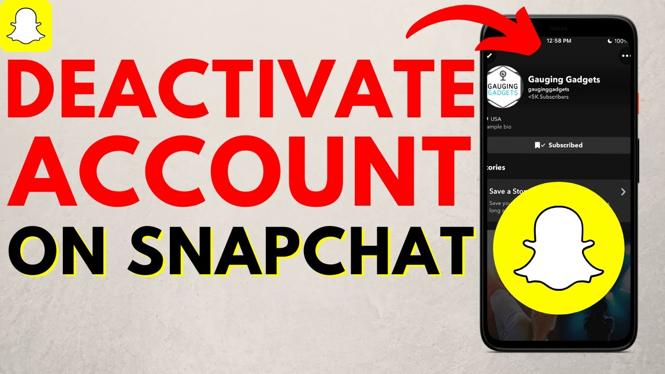How to Install Node.js on Windows 11
Node.js is a powerful JavaScript runtime that allows you to execute JavaScript code server-side. It’s essential for many modern web development processes, particularly when working with frameworks like React, Angular, or when building APIs with Express. If you’re looking to set up your development environment on Windows 11, this tutorial will guide you through the entire process of installing Node.js step by step.
Video Tutorial
Why You Might Be Looking for This Tutorial
As a developer or someone interested in programming, you may be seeking to install Node.js for various reasons. Perhaps you’re starting a new project that requires Node.js, or you’re eager to learn more about JavaScript on the server side. This tutorial will help demystify the installation process, ensuring you can get up and running with Node.js on your Windows 11 machine quickly and efficiently.
Steps to Install Node.js on Windows 11
- Visit the Official Node.js Website: Start by visiting the official Node.js website at nodejs.org. You’ll find options for downloading Node.js in different versions.
- Select Your Version: Choose either the LTS (Long Term Support) version for stability or the Current version for the latest features. For most users, the LTS version is recommended.
- Download the Installer: Click on the version you want, and the installer file will begin downloading automatically.
- Run the Installer: Once the download is complete, locate the installer file in your Downloads folder and double-click to launch it. Follow the on-screen instructions.
- Accept the License Agreement: During the installation process, you will need to accept the Node.js Software License Agreement. Make sure to read through it before agreeing.
- Select Installation Location: Choose where you’d like Node.js to be installed. The default location is usually fine for most users.
- Customize Installation (Optional): You may customize the installation options. Ensure that the option to install the necessary tools for Node.js is checked.
- Complete the Installation: Proceed with the installation process. Once it’s done, you can click ‘Finish’ to exit the installer.
- Verify the Installation: Open Command Prompt by searching for it in the Start menu. Type
node -vandnpm -vto check if Node.js and npm (Node package manager) are installed correctly. You should see version numbers if the installation was successful.
Conclusion
Congratulations! You have successfully installed Node.js on your Windows 11 machine. With Node.js set up, you can start developing applications that run on the server side, build REST APIs, and much more. If you encounter any issues during the installation, refer back to this guide or check the official Node.js documentation for further assistance.
More Windows 11 Tips & Tutorials:
Discover more from Gauging Gadgets
Subscribe to get the latest posts sent to your email.

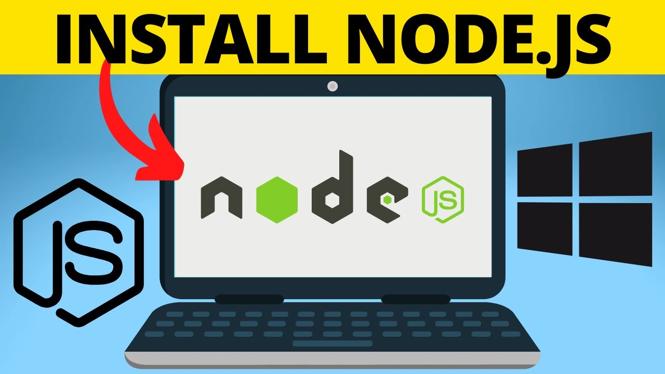
 Subscribe Now! 🙂
Subscribe Now! 🙂