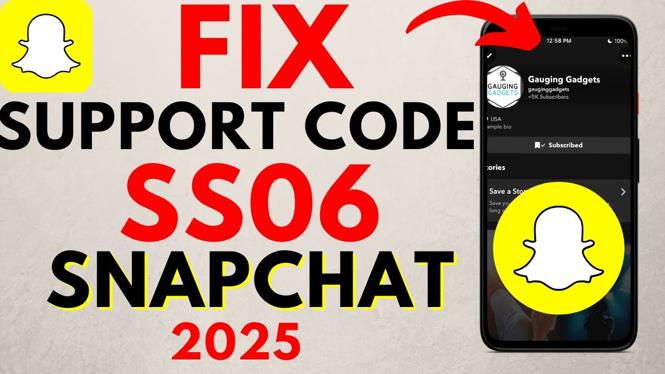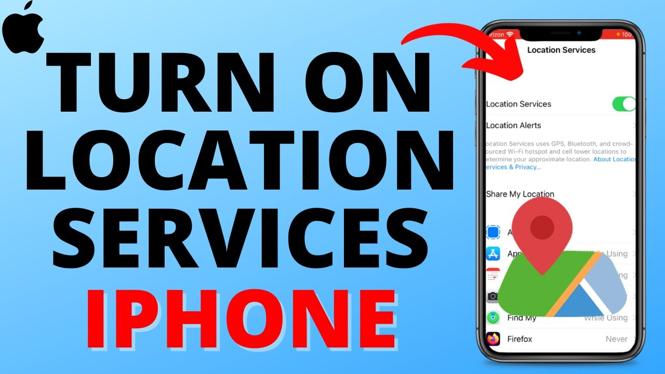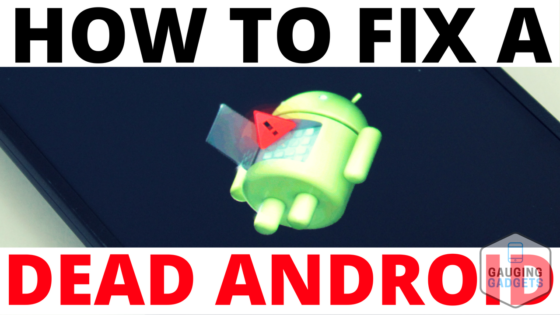How to watch Twitch on Roku TV? In this tutorial, I show you how to watch your favorite Twitch channels on a Roku TV. This means you can watch Twitch on any Roku device including Roku Express, Roku Streaming Stick, Roku Ultra, Roku Premiere, and Roku TCL TV. Let me know if you have any questions while watching Twitch on your Roku stream device.
Video Tutorial:
Note: The official Twitch channel is not available in the Roku Channel Store. If you would like to add the official Twitch channel to your Roku TV follow the steps in this tutorial: https://youtu.be/C9L4H24WJSY
This tutorial uses the Web Video Cast app and Roku TV Channel to watch Twitch on any Roku TV. Get the Web Video Cast app here:
- Android Play Store: https://play.google.com/store/apps/details?id=com.instantbits.cast.webvideo&hl=en_US
- iPhone iTunes: https://apps.apple.com/us/app/web-video-cast-browser-to-tv/id1400866497
Follow the steps below to watch Twitch on your Roku TV:
- Install the Web Video Cast app on your iPhone or Android phone.
- Open the Web Video Cast app and go to the browser section of the app.
- In the app, navigate to https:///twitch.tv and find your favorite Twitch channel.
- Turn on your Roku TV and ensure your phone is on the same WiFi network as the Roku TV.
- In the top section of the Web Video Cast app, select the cast button.
- In the list of available items to cast to select your Roku TV.
- Your Roku TV should automatically to to the Web Video Cast channel download page. Install the Web Video Cast channel to your Roku TV. If this does not happen, simply search the Roku channel store for Web Video Cast and install the channel there.
- Now go back to your phone and open the Twitch stream you’d like to watch on your Roku TV.
- Once the stream loads the app will show Tap to Play. Select Tap to Play and the Twitch stream should start on your Roku TV.
More Twitch Tutorials:
Discover more from Gauging Gadgets
Subscribe to get the latest posts sent to your email.


 Subscribe Now! 🙂
Subscribe Now! 🙂