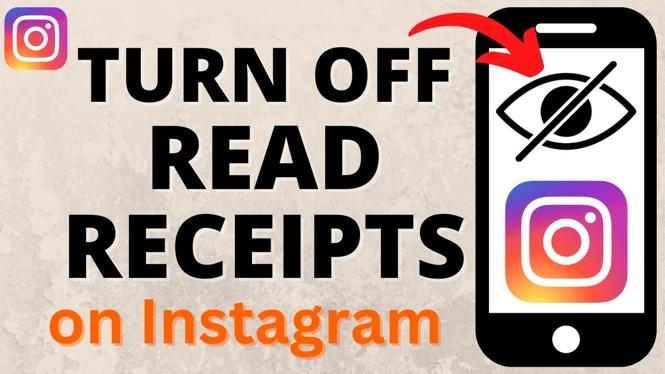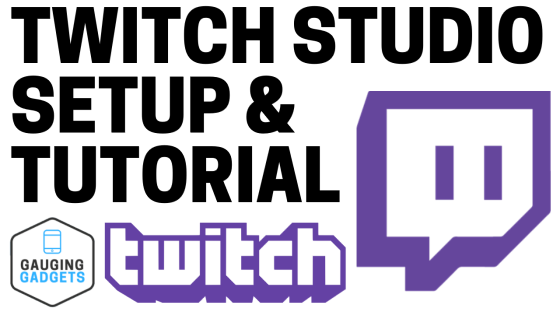How to Turn OFF WiFi on iPhone
In today’s mobile world, managing your device’s connectivity is critical for both performance and security. If you’re looking to disable the WiFi on your iPhone, you may have several reasons for doing so. Perhaps you’re trying to conserve battery life, prevent unwanted connections, or simply take a break from WiFi. Whatever your motivation, this guide will walk you through the simple steps needed to turn off WiFi on your iPhone.
Video Tutorial
Why You Might Be Looking for This Tutorial
It’s not uncommon for users to want to disconnect from WiFi for various reasons:
- Battery Conservation: Turning off WiFi can help extend your iPhone’s battery life, especially if you are in an area with poor WiFi reception.
- Security Concerns: Disconnecting from WiFi can protect your device from potential security vulnerabilities associated with public networks.
- Data Usage Control: If you’re on a limited data plan, reducing WiFi connections can help you monitor and manage your mobile data usage more effectively.
- Performance Improvement: Sometimes, turning off WiFi can resolve connectivity issues or enhance your iPhone’s overall performance.
Steps to Turn OFF WiFi on iPhone
Disabling WiFi on your iPhone is a simple process that can be completed in a few steps:
- Open Settings: Locate and tap the ‘Settings’ app on your iPhone’s home screen.
- Select WiFi: In the Settings menu, find and select ‘WiFi’.
- Toggle WiFi Off: At the top of the WiFi settings page, you will see a toggle switch next to ‘WiFi’. Tap the switch to turn it off. The switch will turn from green to gray, indicating that WiFi is disabled.
- Confirmation: You can also confirm that WiFi is off by checking the WiFi icon in the top status bar of your iPhone. It should not be illuminated.
Conclusion
Turning off WiFi on your iPhone is a straightforward process that can help you manage your device’s connectivity more effectively. Whether you’re seeking to save battery life, enhance security, or simply disconnect, following the steps outlined in this tutorial will help you accomplish your goals. For additional tips on device management, make sure to explore more tutorials on our site.
More iPhone Tutorials:
Discover more from Gauging Gadgets
Subscribe to get the latest posts sent to your email.

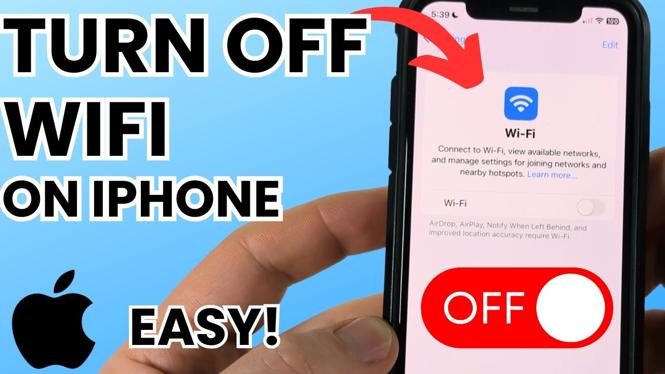
 Subscribe Now! 🙂
Subscribe Now! 🙂