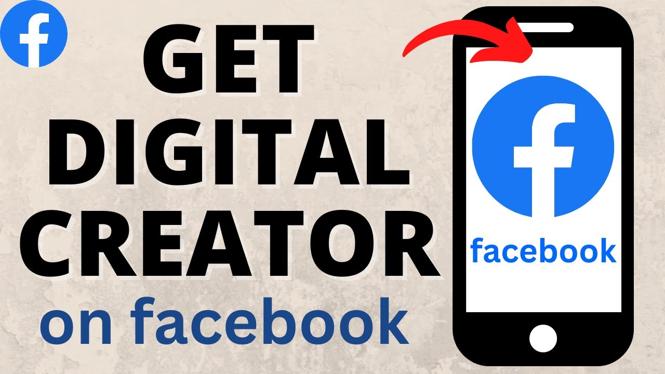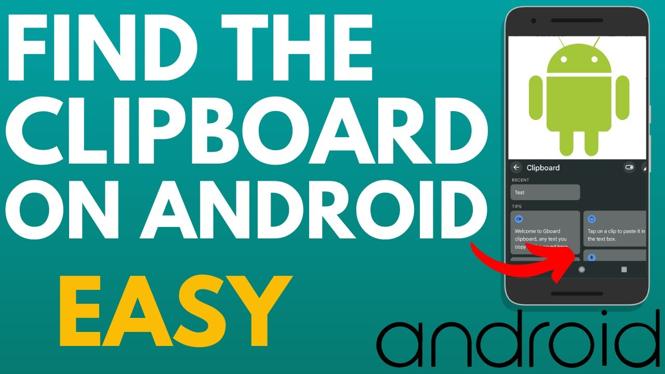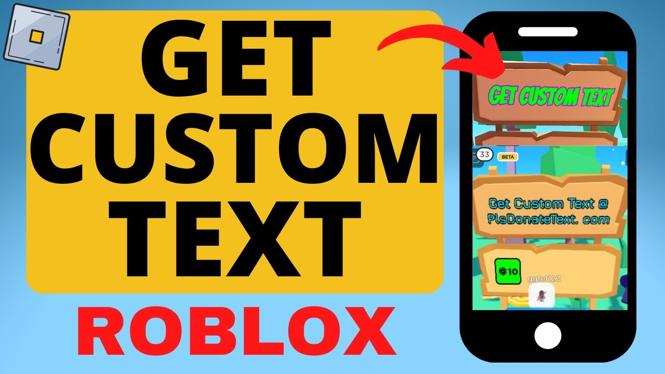How to Turn Off Developer Mode on Chromebook
Using Developer Mode on a Chromebook can be appealing for those who want to customize their device, run different operating systems, or access advanced features not usually available in standard mode. However, once the experiments are done, you might find it necessary to revert your Chromebook back to its original settings for optimal performance, security, and usability. This tutorial will guide you through the steps to turn off Developer Mode on your Chromebook and ensure that your device is running in its standard operating mode.
Video Tutorial
Why You Might Be Looking for This Tutorial
There are several reasons why you might want to turn off Developer Mode on your Chromebook:
- Improved Security: Developer Mode disables certain security features, making your Chromebook more vulnerable to malware and other security threats. Returning to standard mode enhances protection.
- System Updates: With Developer Mode enabled, your Chromebook may not receive updates. Disabling it reconnects you to automatic updates, ensuring you have the latest features and security patches.
- Stability: Running apps and extensions designed for Developer Mode might lead to performance issues. Shifting back to normal mode can enhance stability.
- Reselling Your Device: If you plan to sell your Chromebook, it’s essential to turn off Developer Mode to restore factory settings and privacy.
Steps to Turn Off Developer Mode on Chromebook
Follow these simple steps to disable Developer Mode and return your Chromebook to its standard operating state:
- Backup Your Data: Before proceeding, ensure that all important files and data are backed up, as disabling Developer Mode will erase all local data on the device.
- Power Off Your Chromebook: Start by completely shutting down your device.
- Enter Recovery Mode: Press and hold Esc + Refresh (the circular arrow) button, then press the Power button to turn on your Chromebook. Release the buttons when you see the recovery screen.
- Enter Developer Mode Off: On the recovery screen, you may see a message prompting you to enter a mode; this can vary by device. Follow the on-screen instructions to exit Developer Mode, which usually involves pressing Ctrl + D.
- Complete Reset: Your Chromebook will now take some time to reset itself to the original factory settings. Wait for the device to reboot.
- Set Up Your Chromebook: Once the reboot is complete, follow the on-screen prompts to set up your Chromebook as new, including connecting to Wi-Fi and logging in with your Google account.
After these steps, your Chromebook should be restored to its standard operating mode, ready for regular use with enhanced security and stability.
Conclusion
Disabling Developer Mode on your Chromebook is a straightforward process that can greatly enhance your device’s security and ensure access to system updates. By following the above steps, you can restore your Chromebook to its standard operating mode and enjoy a safe and reliable user experience once again.
More Chromebook Tutorials:
Discover more from Gauging Gadgets
Subscribe to get the latest posts sent to your email.

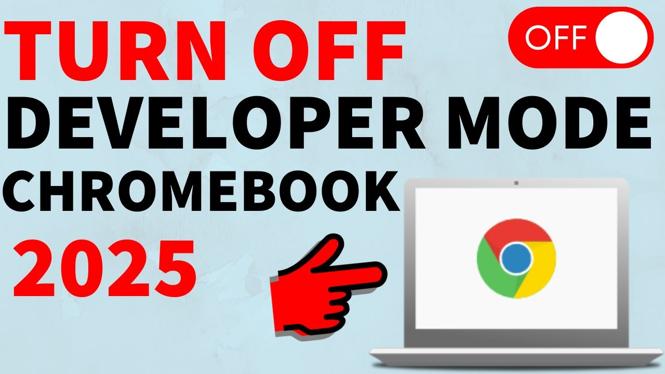
 Subscribe Now! 🙂
Subscribe Now! 🙂