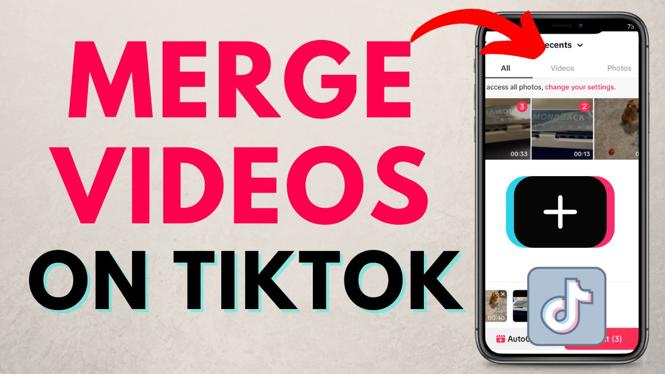How to screen record on Samsung phones? In this tutorial, I show you how to easily record your screen on an Samsung phone. This means you can screen record games or apps on your Samsung phone with the built in Android screen recording tool. Screen recording on Samsung is easy!
Screen Record on Samsung Phones (Video Tutorial):
Follow the steps below to record your screen on Android phone:
- With the screen on swipe from up to down on the screen of your phone to drag down the menu.
- Now select the screen recorder icon.
- Select whether you want the recording to include audio. You have three options for audio: Mic, Device audio, and both.
- Select whether to record tap that you make on the screen while recording. This can be useful when recording a tutorial.
- To begin your recording, select Start
- To end the recording simply swipe down on the screen and select the red notification card.
More Android Tips & Tutorials:
Discover more from Gauging Gadgets
Subscribe to get the latest posts sent to your email.


 Subscribe Now! 🙂
Subscribe Now! 🙂