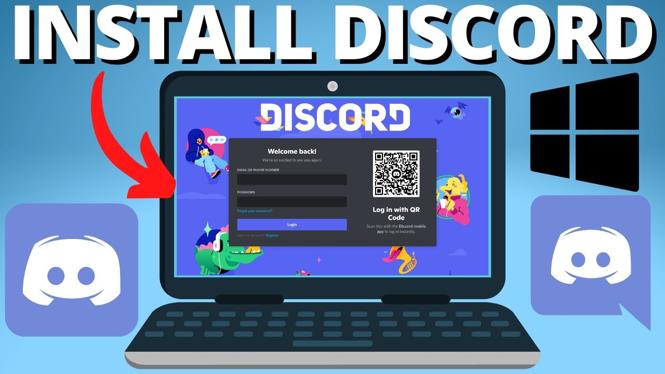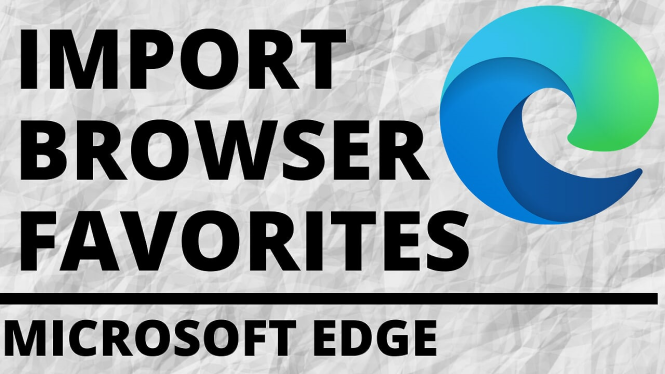How to FREE UP disk space on Windows 10 PC & Laptop? In this tutorial, I show you how to get more storage space on your Windows computer. We free up storage space on our PC by clearing cache, deleting temporary files, uninstalling large apps, and deleting system files. This means you can free up more than 30GB+ of disk space on your PC & Laptop.
FREE Up Disk Space in Windows 10 PC & Laptop (Video Tutorial):
Follow the steps below to free up storage space on Windows
- Right click the Windows 10 start button and select Settings.
- In the settings search Storage and select Storage Settings.
- Select Temporary files.
- Select your desired temporary files to delete such as cache, update files, thumbnails, or recycling bin.
- Select Remove files and close the settings.
- Open command prompt by first selecting the Windows 10 start button then type CMD.
- Right click Command Prompt and select Open as an Administrator.
- In CMD type: powercfg -h off
- Hit enter.
- You have now saves several GBs of storage on your computer.
More Windows 10 Tips & Tutorials:
How to FREE Up Disk Space in Windows 10 PC & Laptop - Get More Than 30GB+ of Storage
How to Remove the Weather Widget from the Taskbar - Turn off News and Interests in Windows 10
How To Get Animated Wallpaper on Windows 10 - Live GIF Background Windows 10
How to Fix Webcam Issues in Windows 10 - Camera Not Working
How to Check GPU Temperature - Monitor Graphics Card Temp Windows 10
Connect Xbox One Controller to PC - Windows 10 Wireless Bluetooth
Windows 10 Factory Reset - How to Reset Your Computer to Factory Settings
How to Turn On Game Mode - Windows 10 Tutorial
How to Boot Into Safe Mode - Windows 10 Tutorial
How To Enable Night Light - Windows 10 Tutorial
How To Check Windows 10 RAM and System Specs - Windows 10 Tutorial
How To Create A System Restore Point - Windows 10 Tutorial
How To Turn Windows 10 Into A Hotspot - Windows 10 Tutorial
How to Change Screen Saver Settings - Windows 10 Screensaver Tutorial
How to Use Windows 10 Storage Sense - Clear Storage on Windows 10
Related


 Subscribe Now!
Subscribe Now!