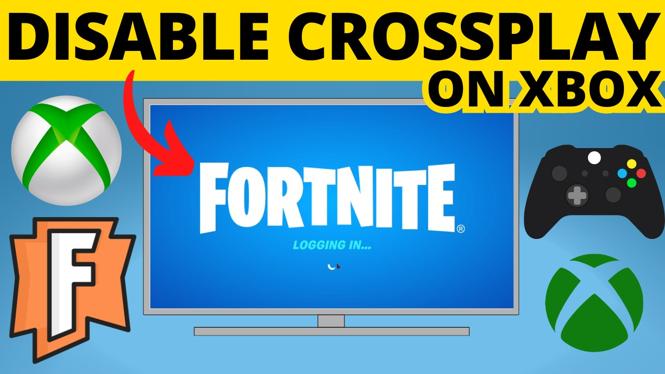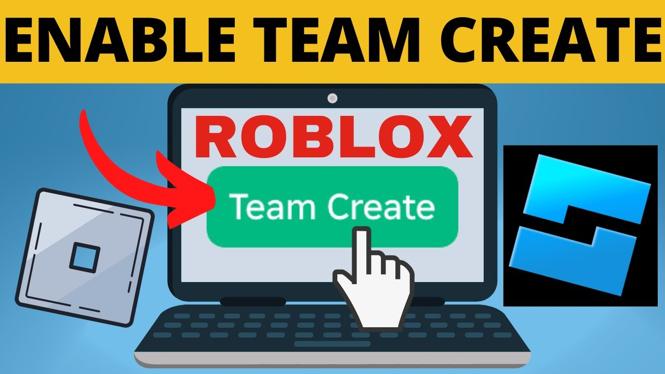How to Set Video as Lock Screen Wallpaper on iPhone? In this tutorial, I show you set any video has the lock screen wallpaper on your iPhone. This a great way to show your favorite videos on your iPhone lock screen. Let me know in the comments if you have questions while you add videos as the wallpaper on your iPhone lock screen.
How to Set Video as Lock Screen Wallpaper on iPhone (Video Tutorial):
How to Make Lock Screen Wallpaper Videos?
In this tutorial, we use a free app called intoLive – Live Wallpapers to create the lock screen video wallpaper. Get the app in the Apple app store here: https://apps.apple.com/us/app/intolive-live-wallpapers/id1061859052
Follow the steps below to set a video as lock screen wallpaper on iPhone:
- Install the intoLive app on your iPhone.
- Open the intoLive app and select the video you want to use as your lock screen wallpaper.
- Once the video has opened, select canvas at the bottom left. Choose the canvas that looks like the lock screen on your iPhone.
- Once you finish editing your video, select Make in the top right, then No repeat.
- Select Save Live Photo.
- Open the settings on your iPhone and select Wallpaper.
- Select Choose a New Wallpaper.
- Find and select the live photo video we just created in the intoLive app.
- Select Set.

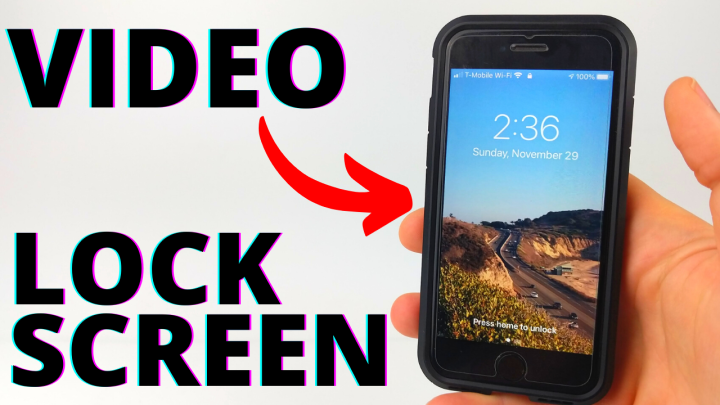
 Subscribe Now!
Subscribe Now!