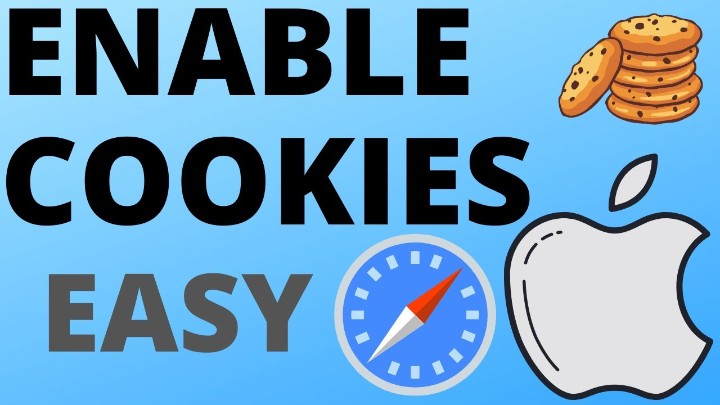How to Set a GIF Background in Google Chrome? In this tutorial, I show you how to add a GIF as your background on the new tab page in the Google Chrome browser. This is a really fun way to customize your Chrome browser with your favorite GIF as the background on a PC, Mac, or Chromebook. Let me know in the comments while you set any GIF as your Background in Chrome.
How to Set a GIF Background in Google Chrome (Video Tutorial):
Follow the steps below to Set a GIF Background in Google Chrome:
- Go to https://images.google.com
- Search for the GIF you want to download and use as your background in Chrome.
- Once the results are shown, select Tools just under the search bar.
- In the new menu that appears, select Type then GIF.
- Find and select the GIF you want as your Chrome background.
- In the GIF preview that appears, right click the GIF and select Save image as.
- Before selecting save, add .png to the end of the name of the gif. Save the GIF to your device.
- Open a new tab in Chrome.
- Select the pencil in the bottom right of the Chrome new tab page.
- In the customize this page menu under background select Upload from device.
- Select the GIF you downloaded from Google.
- You have now set a GIF as your background in Chrome.

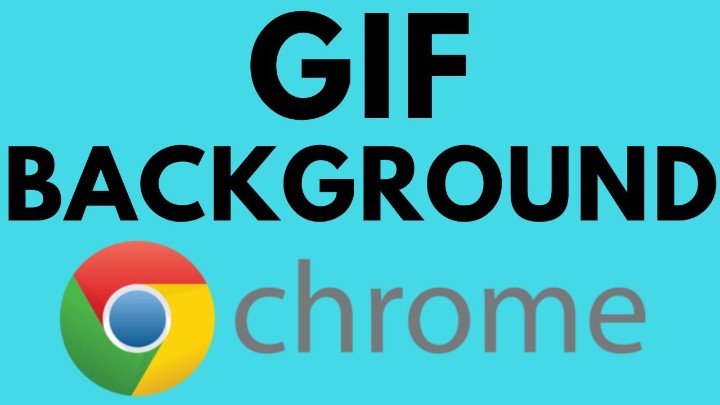
 Subscribe Now!
Subscribe Now!