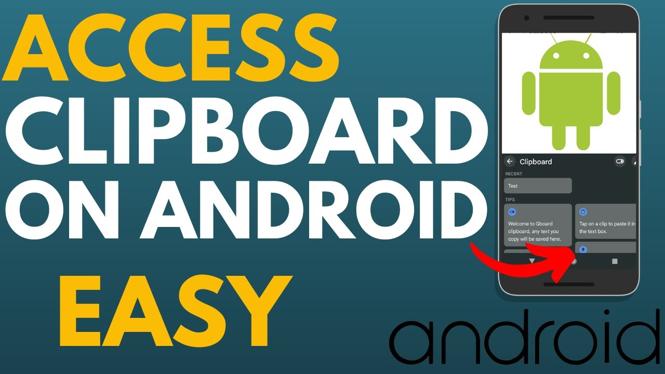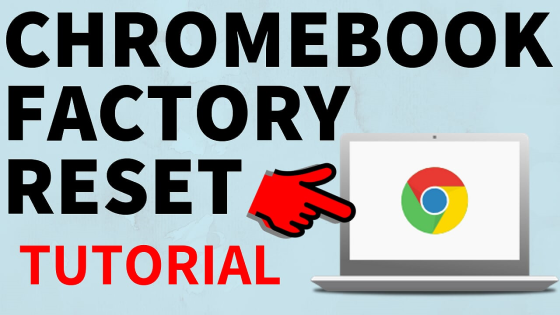How to Install Python 3.13.3 on Windows 11
Are you ready to dive into the world of programming with Python? This widely-used programming language is perfect for beginners and experts alike, offering a range of applications from web development to data analysis. In this guide, we will walk you through the process of installing Python 3.13.3 on your Windows 11 system. Follow these steps carefully, and you’ll be set up and ready to start coding in no time.
Video Tutorial
Why You Might Be Looking for This Tutorial
If you’re searching for a tutorial on how to install Python, you likely fall into one of the following categories:
- Beginner Programmer: You may be eager to start learning Python but don’t know where to begin with the installation.
- Transitioning from Another OS: If you’re migrating from another operating system to Windows 11, you might need guidance on setting up Python on your new platform.
- Upgrading Python Version: If you already have an older version of Python installed, you may want to upgrade to the latest version, 3.13.3, to take advantage of new features and improvements.
Step-by-Step Guide to Install Python 3.13.3 on Windows 11
- Download Python:
- Open your web browser and go to the official Python website: https://www.python.org/downloads/.
- Locate the download button for Python 3.13.3 and click it to start the download process.
- Run the Installer:
- Once the download is complete, navigate to your downloads folder and double-click the installer file.
- A setup wizard will appear. Make sure to check the box that says “Add Python 3.13 to PATH” before clicking “Install Now.” This ensures that Python is accessible from the command line.
- Installation Process:
- The installation will take a few minutes. Once it’s completed, a window will pop up showing the installation was successful.
- You can choose to disable the “Disable path length limit” option if prompted, or leave it enabled for simplicity.
- Verify the Installation:
- To confirm that Python has been installed correctly, open the Command Prompt by searching for “cmd” in the Windows search bar.
- Type
python --versionand press Enter. If you see Python 3.13.3, congratulations! You have successfully installed Python.
- Install Pip (Optional):
- Pip is the package installer for Python. To ensure you can install additional packages, type
pip --versionin the Command Prompt. If it returns a version number, Pip is already installed.
- Pip is the package installer for Python. To ensure you can install additional packages, type
Conclusion
Installing Python 3.13.3 on Windows 11 is a straightforward process that can open the door to countless programming possibilities. Whether you are embarking on a new learning journey or upgrading an existing setup, following this guide should equip you with the tools you need to get started. Once you’ve completed the installation, don’t forget to explore Python’s official documentation and community resources to enhance your coding skills.
More Windows 11 Tips & Tutorials:
Discover more from Gauging Gadgets
Subscribe to get the latest posts sent to your email.

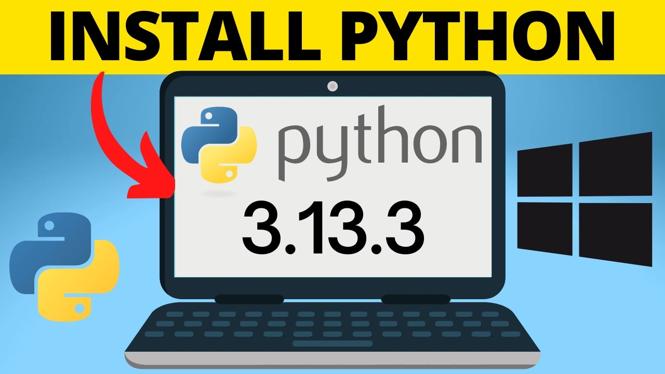
 Subscribe Now! 🙂
Subscribe Now! 🙂