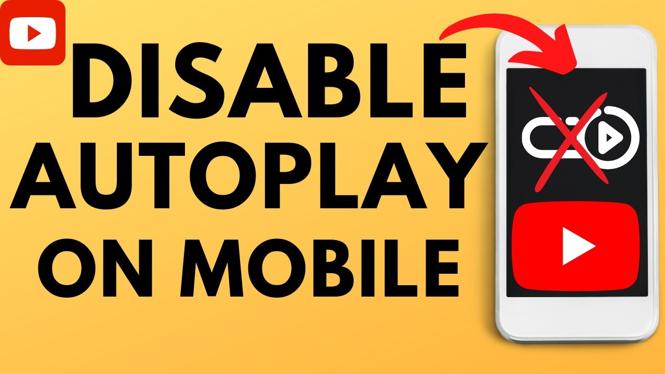How to Enter BIOS in Windows 11
Accessing the BIOS (Basic Input/Output System) or UEFI (Unified Extensible Firmware Interface) on a Windows 11 system is crucial for various tasks. Whether you’re looking to change the boot order, enable virtualization, or troubleshoot hardware issues, knowing how to enter the BIOS can streamline these processes. In this guide, we will walk you through the steps to access BIOS settings on your Windows 11 PC using different methods.
Video Tutorial
Why You Might Be Looking for This Tutorial
There are several scenarios where accessing the BIOS in Windows 11 becomes necessary:
- Changing Boot Order: You may want to prioritize booting from a USB drive or an external hard drive for installations or recovery purposes.
- Enabling Virtualization: If you are utilizing virtual machines, enabling virtualization support in the BIOS may be required to run programs like Hyper-V or VMware.
- Troubleshooting Hardware Issues: If your computer is experiencing problems related to hardware, accessing the BIOS can help you diagnose or alter hardware settings.
- Overclocking Settings: For enthusiasts, accessing BIOS is essential to tweak CPU or RAM settings for better performance.
Steps to Enter BIOS in Windows 11
Here are several methods to enter the BIOS settings on your Windows 11 machine:
Method 1: Using the Settings App
- Press the Windows key on your keyboard or click on the Start menu.
- Select Settings (the gear icon).
- Navigate to System and then select Recovery.
- Under the Advanced startup section, click on Restart now.
- Once your PC restarts, a menu will appear. Select Troubleshoot.
- Next, select Advanced options, then click on UEFI Firmware Settings.
- Finally, click on Restart to enter the BIOS.
Method 2: Using the Power Menu
- Click the Windows icon in the taskbar.
- Press and hold the Shift key and click on the Power icon, then select Restart.
- Once restart is complete, you will see the same menu as in Method 1. Proceed with Troubleshoot > Advanced options > UEFI Firmware Settings.
Method 3: Using the Boot Menu Key
- Restart your computer.
- As soon as the computer starts booting, repeatedly press the key associated with entering the BIOS setup (often F2, F10, or Delete, depending on your PC manufacturer).
- This should take you straight into the BIOS settings, where you can make necessary adjustments.
Conclusion
Entering BIOS on a Windows 11 machine can be accomplished through various methods, allowing you to customize your firmware settings easily. Familiarizing yourself with these steps will empower you to adjust your computer’s functionalities, troubleshoot issues, or optimize performance as needed. If you follow our guide and utilize the provided video tutorial, you will have no trouble accessing your BIOS settings in Windows 11.
More Windows 11 Tips & Tutorials:
Discover more from Gauging Gadgets
Subscribe to get the latest posts sent to your email.

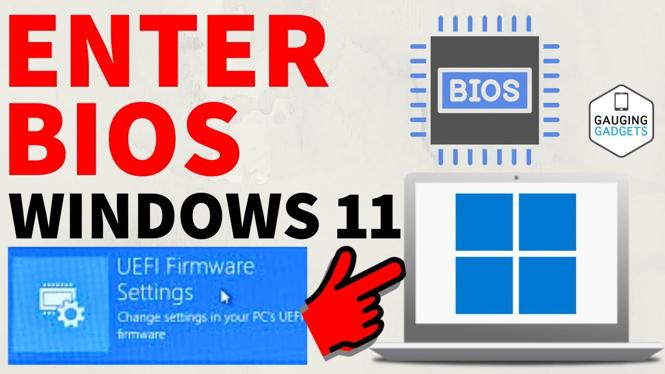
 Subscribe Now! 🙂
Subscribe Now! 🙂