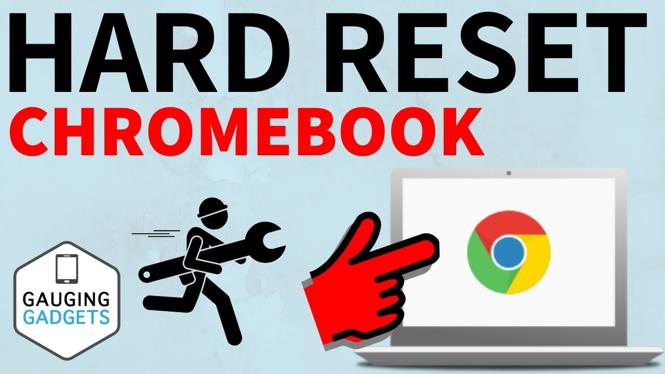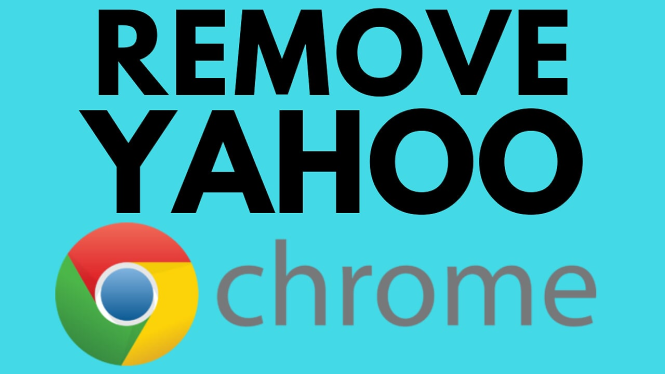How to delete apps on a Chromebook? In this tutorial, I show you how to uninstall apps on your Chromebook. This means you can delete or remove apps installed through the Chrome Web Store, Android Apps, & Linux apps from your Chromebook. Deleting apps from a Chromebook is a great way to clear up storage space and make your Chromebook faster.
Delete Apps on Chromebook (Video Tutorial):
Chromebooks are great devices for browsing the web, working online, and using Android apps from the Google Play Store. But sometimes, you may want to delete some apps that you don’t use anymore or free up some storage space on your Chromebook.Deleting apps on Chromebook is easy and quick. In this blog post, we will show you how to do it in less than 60 seconds.
How to delete web apps on Chromebook
Web apps are applications that run on your browser and don’t require installation. You can access them from the Launcher menu or pin them to your shelf for convenience.
To delete a web app on Chromebook, follow these steps:
- At the corner of your screen, select the Launcher icon (a circle with a dot inside).
- Right-click (or two-finger tap) on the web app that you want to delete.
- Select Uninstall or Remove from Chrome.
- Confirm your selection by clicking OK.
- That’s it! You have successfully deleted a web app from your Chromebook.
How to delete Android apps on Chromebook
Android apps are applications that you download and install from the Google Play Store. You can also access them from the Launcher menu or pin them to your shelf.
To delete an Android app on Chromebook, follow these steps:
- Launch the Play Store app on your Chromebook.
- Click the icon in the top-left corner (three horizontal lines).
- Click the “My apps & games” option.
- Select the “Installed” tab up top.
- Click the app you want to delete.
- Click the “Uninstall” button.
- Confirm your selection by clicking OK
- That’s it! You have successfully deleted an Android app from your Chromebook.
Follow the steps below to delete apps on Chromebook:
- Open the launcher by selecting the small dot in the bottom left of your Chromebooks screen.
- With the launcher open you will not see a list of all the apps installed on your Chromebook. This includes Chromebook apps installed through the Chrome Web Store, Android Play Store, and Linux apps. Find the app you want to delete.
- Right click the app you want to delete.
- In the Menu select Uninstall.
- Confirm that you want to uninstall the app from your Chromebook.
- The app will then disappear from the launcher on your Chromebook and has now been deleted.
More Chromebook Tips & Tutorials:
Discover more from Gauging Gadgets
Subscribe to get the latest posts sent to your email.

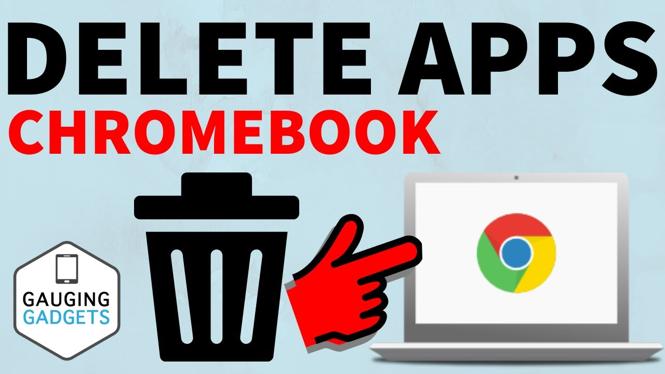
 Subscribe Now! 🙂
Subscribe Now! 🙂