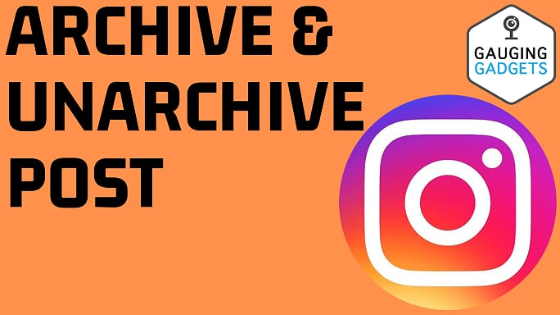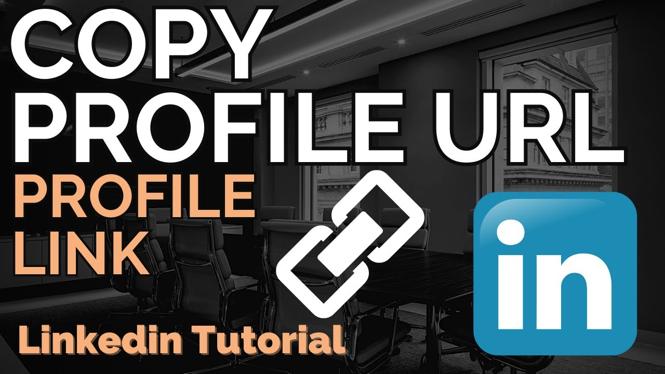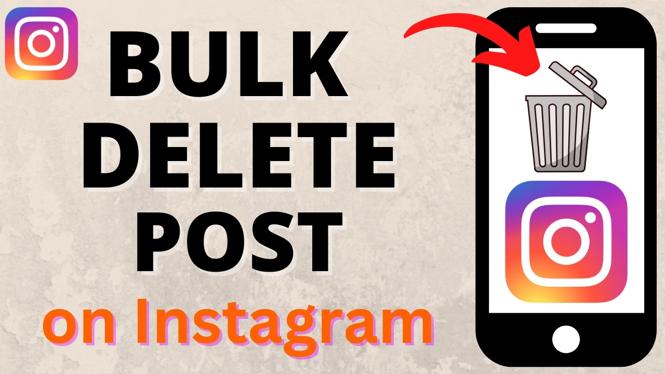How to Connect Xbox Controller to Samsung Phone
Are you looking to enhance your mobile gaming experience by using your Xbox controller with your Samsung phone? It’s a common scenario for gamers who own an Xbox controller and want to enjoy mobile games like Call of Duty Mobile, Fortnite, or PUBG with the comfort of a physical controller. Fortunately, connecting an Xbox One, Xbox Series X, or Xbox Series S controller to your Samsung phone is a straightforward process that can vastly improve your gameplay. This guide will walk you through the necessary steps to get your controller connected seamlessly.
Video Tutorial
Why You Might Be Looking for This Tutorial
Mobile gaming has become increasingly popular, yet many users find it difficult to play effectively on smaller screens. Utilizing an Xbox controller allows for more precise control, enhancing your gaming experience significantly. Here are a few reasons you might be searching for this tutorial:
- You want to enjoy console-like controls for mobile games.
- You prefer the tactile feedback of a physical controller over touch controls.
- You are looking to improve your gaming performance in popular titles.
- You have a device with Bluetooth capability and want to maximize its potential.
Steps to Connect Xbox Controller to Samsung Phone
Follow these simple steps to connect your Xbox controller to your Samsung phone:
Step 1: Prepare Your Xbox Controller
Make sure your Xbox controller is charged and ready to use. If it’s your first time connecting, ensure that it’s powered on and in pairing mode.
- Press and hold the Xbox button on the controller until it lights up.
- Press and hold the small pairing button on the top of the controller until the Xbox button starts flashing. This indicates it is in pairing mode.
Step 2: Enable Bluetooth on Your Samsung Phone
Next, you will need to enable Bluetooth on your Samsung phone:
- Swipe down from the top of your phone screen to open the Quick Settings panel.
- Tap on the Bluetooth icon to enable it, or go to Settings > Connections > Bluetooth.
- Ensure that Bluetooth is turned on.
Step 3: Pair the Controller with Your Phone
Once Bluetooth is enabled, you can pair your controller:
- Your phone will begin searching for nearby devices.
- Find your Xbox controller in the list of available devices. It may show up as “Xbox Wireless Controller” or similar.
- Tap on the controller name to initiate pairing.
- If prompted, confirm the pairing request.
Step 4: Start Gaming
After successfully pairing your Xbox controller, you are ready to play! Launch your favorite mobile game and start enjoying a better gaming experience with physical controls. Remember to check the game’s settings to ensure that it recognizes the controller.
Conclusion
Connecting your Xbox controller to your Samsung phone is a simple yet highly beneficial process. With just a few steps, you can elevate your mobile gaming sessions and enjoy titles with better control and precision. If you encounter any issues during the pairing process, feel free to leave your questions in the comments, and happy gaming!
More Samsung Phone Tips & Tutorials:
Discover more from Gauging Gadgets
Subscribe to get the latest posts sent to your email.


 Subscribe Now! 🙂
Subscribe Now! 🙂