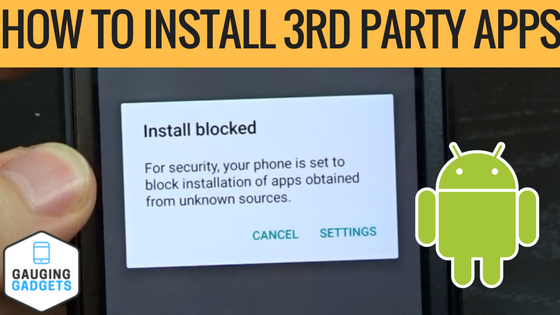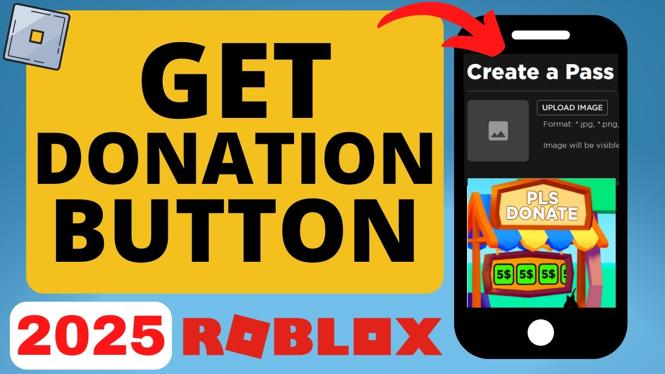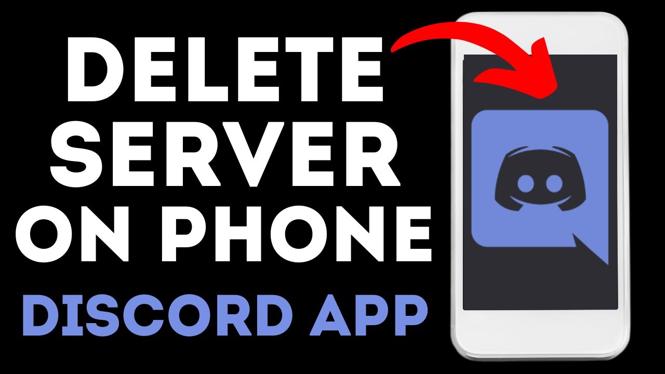How to Compress PDF File on Chromebook
If you often work with PDF documents on your Chromebook, you may encounter situations where your files are too large to share via email, upload to websites, or store efficiently. Fortunately, compressing PDF files is an easy process that can significantly reduce file size without compromising quality. In this tutorial, we will guide you through the steps of compressing PDF files on your Chromebook using a free online tool called PDFGadget. This tool enables you to shrink your PDFs directly in your browser, eliminating the need for software downloads or uploads to external servers.
Video Tutorial
For a visual guide, watch the tutorial below:
Why You Might Be Looking for This Tutorial
There are several reasons you may want to compress a PDF file on your Chromebook:
- Email Limitations: Many email services impose limits on the size of attachments. Compressing your PDF can help you stay within these limits.
- Storage Constraints: If storage space is an issue, especially on cloud platforms, reducing file size can free up valuable space.
- Enhanced Upload Speed: Smaller file sizes can lead to faster uploads and downloads, improving workflow efficiency.
- Shareability: Large PDFs can be cumbersome to share. Compression makes it easier for others to access and download your files.
Steps to Compress a PDF File on Chromebook
- Open Your Browser: Launch any web browser on your Chromebook.
- Visit PDFGadget: Navigate to the PDFGadget website.
- Upload Your PDF: Click on the option to upload your PDF file. Since PDFGadget works entirely in the browser, there is no need to install any software.
- Compress the PDF: Select the compression options if any are available and click the button to start compressing your file.
- Download the Compressed PDF: Once the compression process is complete, download your newly compressed PDF file to your Chromebook.
- Verify File Size: Check the file size to confirm that it has been reduced adequately without losing quality.
Conclusion
Compressing PDF files on a Chromebook is a straightforward and effective way to manage your documents. By following the steps outlined in this tutorial and using PDFGadget, you can easily reduce file sizes without sacrificing quality. Whether it’s for sharing via email or saving storage space, efficient PDF compression is an invaluable skill for any Chromebook user.
More PDF Tools & Tutorials:
Discover more from Gauging Gadgets
Subscribe to get the latest posts sent to your email.

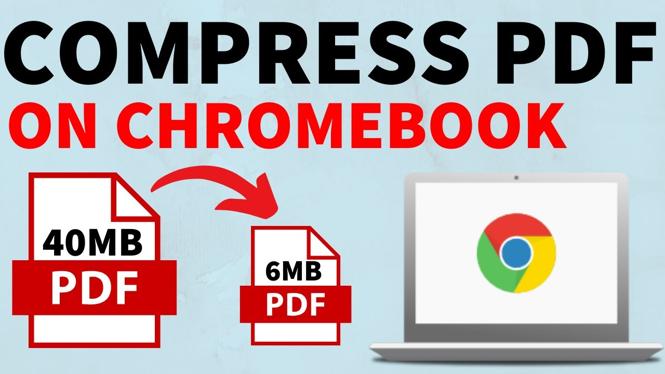
 Subscribe Now! 🙂
Subscribe Now! 🙂