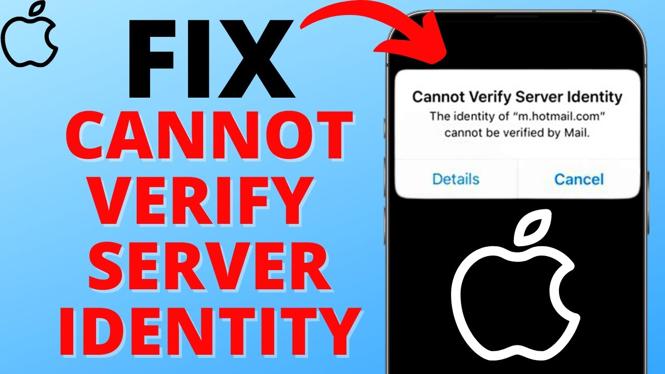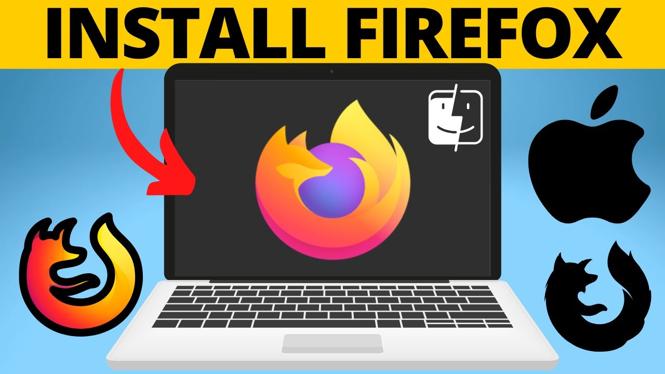Is your Windows Defender automatically turning back on and driving you nuts? In this tutorial, I show you how to turn on/off Windows Defender permanently. This can be very helpful because it will remain disabled without turning back on automatically.
Note: This tutorial may require administration rights on your Windows 10 PC or laptop.
Video Tutorial:
Follow the steps below to turn off Windows Defender:
- Select the start menu by selecting the small windows icon in the bottom left.
- Start typing Windows PowerShell, but before you open it, right-click it and select Run as Administrator. This should open up a window that looks a little like code.
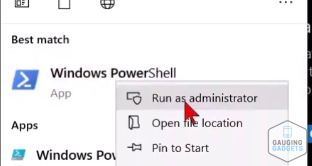
- Copy one of the two below text options to either disable or enable:
- Disable:
Set-MpPreference -DisableRealtimeMonitoring $true - Enable:
Set-MpPreference -DisableRealtimeMonitoring $false
- To paste the text correctly, right-click on the blinking icon, and it should paste into place, then press Enter.
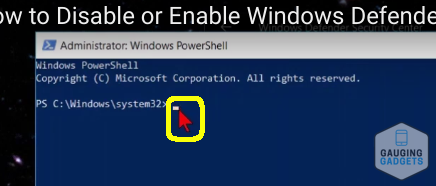
- You have now disabled or re-enabled Windows Defender on Windows 10.
More Windows 10 Tutorials:
Discover more from Gauging Gadgets
Subscribe to get the latest posts sent to your email.

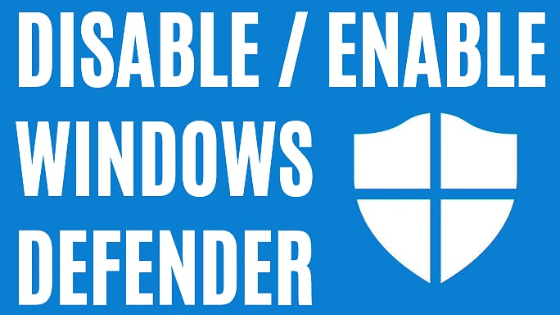
 Subscribe Now! 🙂
Subscribe Now! 🙂