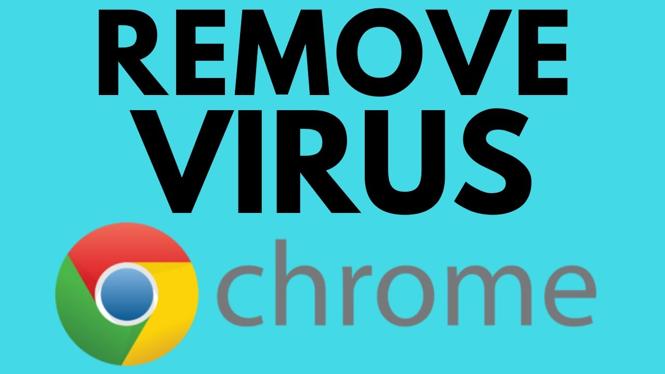How to connect bluetooth headphones to Chromebook? In this tutorial, I show you how to pair earbuds & headphones to your Chromebook. This means you can use AirPods, bluetooth earbuds, & bluetooth headphones with your Chromebook to listen to music or for video chats. Connecting headphones to a Chromebook is very easy with bluetooth.
Connect Bluetooth Headphones to Chromebook (Video Tutorial):
Follow the steps below to connect bluetooth headphones to Chromebook:
- Open the Bluetooth settings on your Chromebook by first selecting the clock in the bottom right of your Chromebook.
- Select the gear in the menu.
- Once in the Chromebook settings, select Bluetooth in the left menu.
- Then select Bluetooth. Ensure Bluetooth is toggled On.
- You can now put your bluetooth headphones in paring mode by holding down the power button for several seconds until the light blinks.
- You should see your bluetooth headphones come up on your Chromebook. Select your bluetooth headphones.
More Chromebook Tutorials & Tips:
Discover more from Gauging Gadgets
Subscribe to get the latest posts sent to your email.


 Subscribe Now! 🙂
Subscribe Now! 🙂