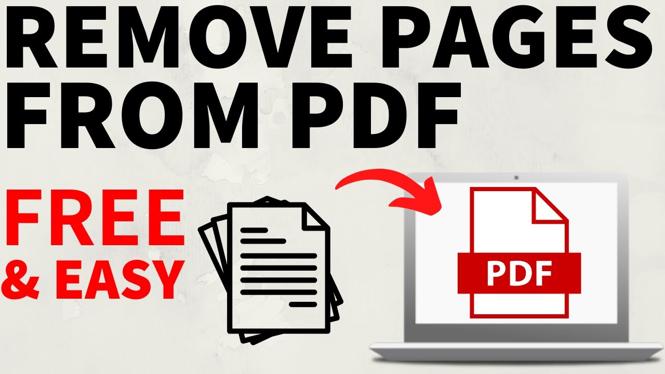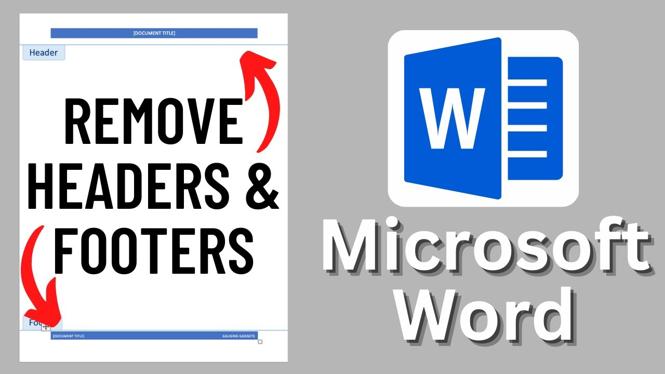How to add page border in Microsoft Word? In this tutorial, I show you how to insert a border in MS Word. This means you can add a page border and customize it to make the border any color, thickness, or size in a Word document. Adding a Page border in Microsoft Word is easy and can be done in less than 3 minutes.
Add Page Border in Microsoft Word (Video Tutorial):
Follow the steps below to add border to a page in Microsoft Word:
- Open a Word doc in MS Word.
- Select the Design tab in the top menu.
- Under Design select Page Borders.
- This will open the Borders and Shading menu. Select your desired type of border Box, Shadow, 3-D, or Custom border.
- You can then select the style, color, and width of the page border.
- Select OK to add the border to your Word document.
More Microsoft Word Tips & Tutorials:
Discover more from Gauging Gadgets
Subscribe to get the latest posts sent to your email.

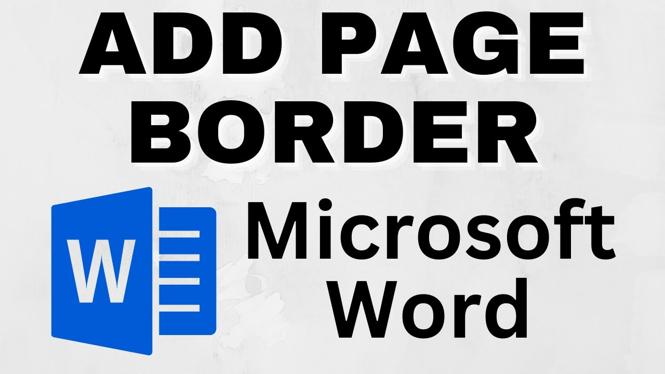
 Subscribe Now! 🙂
Subscribe Now! 🙂