How to add a Subscribe button to your YouTube videos? In this tutorial, I show you how to put a Subscribe button on to all of your YouTube videos (past, present, and future). This is great if you are looking to add an extra subscribe reminder to your videos. This feature was recently updated in 2020 on YouTube, changing the location of the settings. Let me know in the comments if you have any questions while you add a subscribe button to your YouTube videos.
How to Add a Subscribe Button to Your YouTube Videos (Video Tutorial):
*Get Free YouTube Subscribe Button Here*
YouTube Subscribe button 1 
YouTube Subscribe button 2

YouTube Subscribe button 3

YouTube Subscribe button 4

YouTube Subscribe button 5
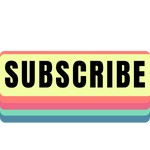
Note: this tutorial will allow you how to add a Subscribe Button to ALL of your videos, even retroactively, so keep that in mind as you are following along in the below steps. The subscribe button will hover over the right bottom corner of the video and will allow viewers to subscribe to your channel.
Follow the steps below to Add a Subscribe Button to Your YouTube Videos:
- Download a Subscribe Button image. You can either use the subscribe buttons linked in the description above or google “Subscribe Button,” then selecting Images.
- Within Images, select Tools, then colors, then select Transparent. Once you have found a suitable image, right-click the image and then select Save As.
- After you have saved your image, go to: studio.youtube.com. This is where you upload your videos and edit the descriptions.
- Select Customization in the left sidebar.
- In Channel customization, select Branding. Here, you can add a watermark to all of your videos, and this will be our Subscribe button.
- Select Choose Image and locate the image you saved in step 2. You should see a small preview of how it will look.
- Under Display Time, select when you want to display the Subscribe button. We are going to select Entire Video in the tutorial, but if you are only interested in adding this to the end of your video, then select that, or you can add custom time. It is entirely up to you.
- Select Publish.
More YouTube Tutorials:
Discover more from Gauging Gadgets
Subscribe to get the latest posts sent to your email.

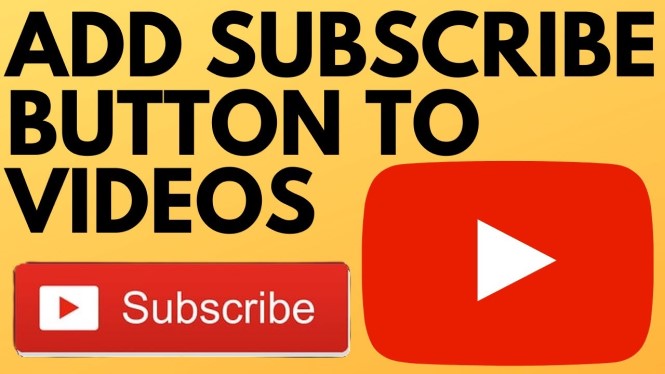
 Subscribe Now! 🙂
Subscribe Now! 🙂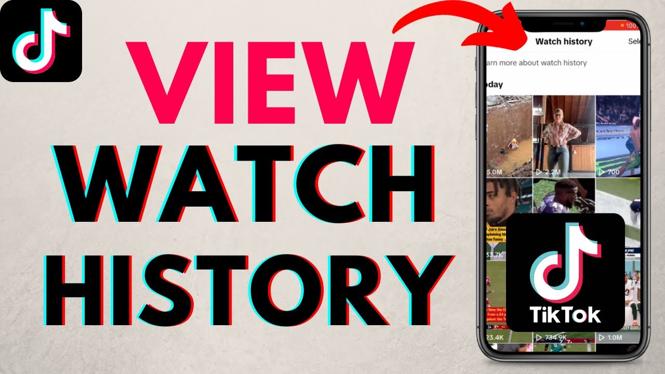
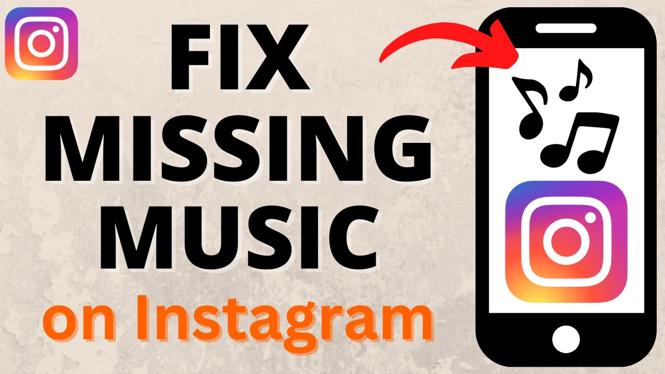

2 comments
None of your subscribe buttons would download when clicked.
Please right click the images then select Save As or Save Image As to download them.