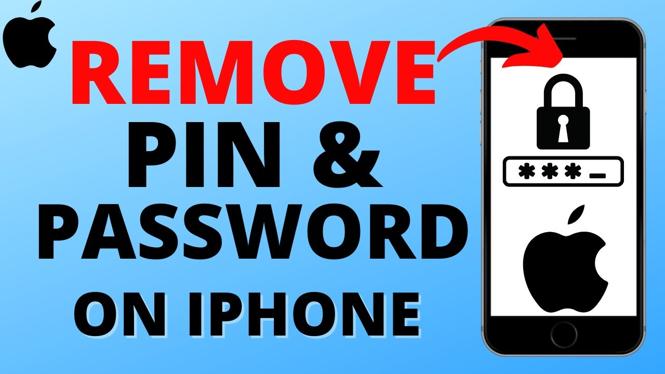How to turn off Netflix autoplay? In this tutorial, I show you how to easily disable autoplay trailers. Doing this will turn off autoplay previews and continue watching on all devices for your Netflix profile. The steps in this tutorial can be followed on any device, including: desktop computer, mobile phone, tablet, or even a Chromebook.
Turn Off Netflix Auto Play Video Tutorial:
Follow the steps below to turn off Netflix auto-play:
- Open a browser and go to https://netflix.com
- Login to your account and select the profile where you’d like to turn off autoplay.
- Select the arrow in the top right and select account.
- In the account settings, scroll down and select Playback settings.
- On the playback settings page, deselect the check mark next to Autoplay previews while browsing on all devices.
- Select save at the bottom of the page.
Check out more Nextflix tutorials:
Delete Continue Watching on Netflix - PC & Mobile
How to Sign Out of Netflix on All Devices - PC & Mobile
How to Change Language on Netflix - 2022
How to Access Netflix Secret Menu - Hidden Categories
How to Get More Shows & Movies on Netflix - Watch Netflix from Other Countries
How to Block Movies & TV Shows on Netflix - Remove Content from Netflix
Watch Netflix Remotely with Friends Using Netflix Party - Watch Netflix With Friends & Family
How to Turn Off Netflix Autoplay Trailers - Disable Netflix Autoplay Previews
How to Change Netflix Profile Picture - Manage Your Netflix Profile Icon
How To Request TV Shows and Movies On Netflix - Netflix Tutorial & Tip
Become a Netflix Beta Tester - Get Early Access to New Netflix Features
How to Change Netflix Language - Netflix Profile Settings
How to Add and Delete Netflix User Profiles - Create, Edit, or Remove Netflix Profiles
How to Cancel Netflix Subscription - Stop Netflix Membership
How to Change Netflix Region in 2022 - Watch Netflix From Different Countries
Related
Discover more from Gauging Gadgets
Subscribe to get the latest posts sent to your email.


 Subscribe Now! 🙂
Subscribe Now! 🙂