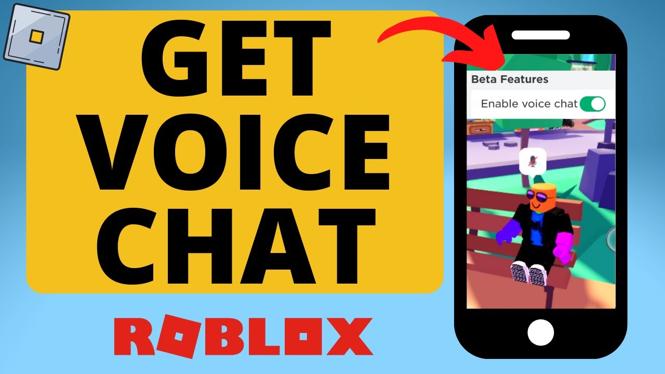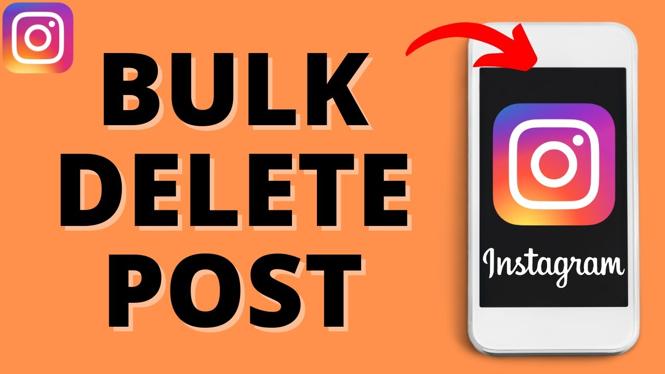How to hide profile updates from your Linkedin network. In this tutorial, I show you how to make private changes to your Linkedin account without sending notifications to your Linkedin network. This will hide alerts for any updates you make to your profile, such as changing your job or title, having a work anniversary, or any other Linkedin Profile changes.
Video Tutorial:
How to hide profile updates in your Linkedin Account:
- Go to https://www.linkedin.com/ and log in to your Linkedin account.
- Select profile image to open the Menu.
- Once the Menu opens, under Account, select Settings & Privacy.
- Make sure you are under the Privacy tab and then select How others see your Linkedin Activity.
- Select Share job changes, education changes, and work anniversaries from profile.
- Move the toggle switch to OFF.
Other Social Media Tutorials:
Discover more from Gauging Gadgets
Subscribe to get the latest posts sent to your email.

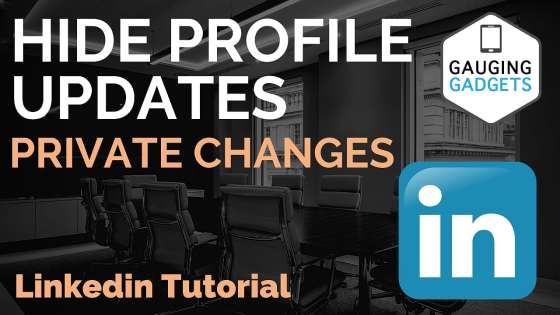
 Subscribe Now! 🙂
Subscribe Now! 🙂