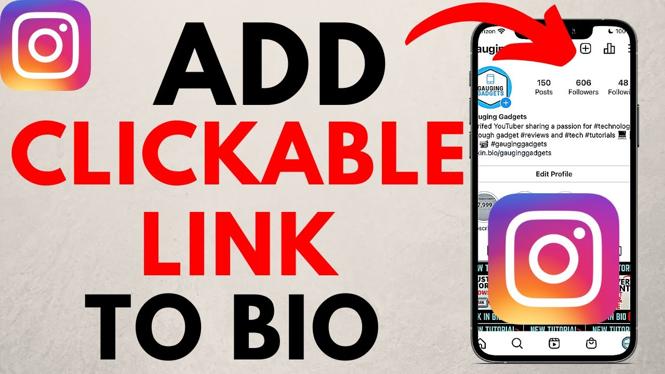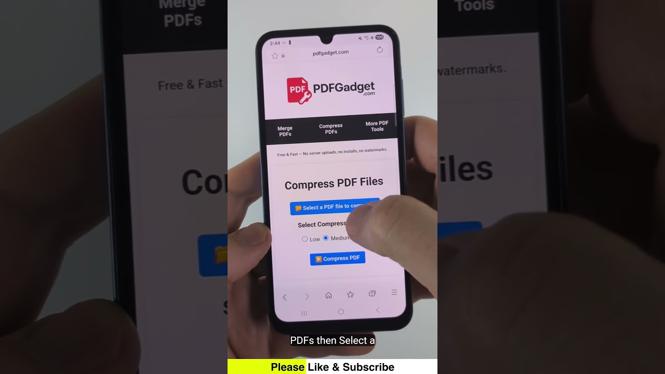Looking to set a custom step goal on your Garmin Vivoactive 3? In this tutorial, I show you how to turn off the auto step goal and set your own custom step goal. Configuring a custom step goal is easy and takes less than 5 minutes. Please leave a comment if you have any questions while setting a custom step goal on your Garmin Vivoactive 3. Don’t have yours yet? No worries!
Order One Today 👇
Garmin Vivoactive 3
Garmin Vivoactive 3 Music
Garmin Vivoactive 3 Refurbished
Useful Accessories 👇
Garmin Vivoactive 3 Extra Charging Cable
Garmin Vivoactive 3 Screen Protector
Garmin Vivoactive 3 Port Protector
Garmin Vivoactive 3 Replacement Watch Band
Video Tutorial:
Using this tutorial, you can also customize your intensity minutes goal as well as your floors climbed goal.
How to Customize your step goal on the Garmin Vivoactive 3:
- Open the Garmin Connect app and select the Menu button located in the top left of the app.
- Once the Menu opens, select Garmin Devices and then select your device.
- In the device menu, select Activity Tracking.
- Once in Activity Tracking, find and select Daily Steps.
- Toggle off the Auto step goal and then enter your new custom step goal.
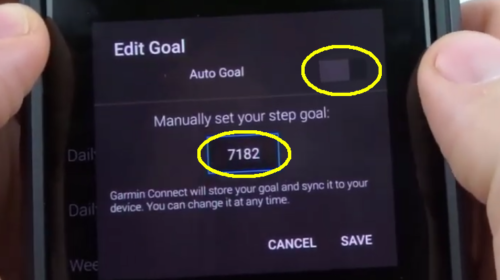
- You have now customized the step goal on your Garmin Vivoactive 3.
Other Garmin Vivoactive 3 Tutorials!
Discover more from Gauging Gadgets
Subscribe to get the latest posts sent to your email.


 Subscribe Now! 🙂
Subscribe Now! 🙂