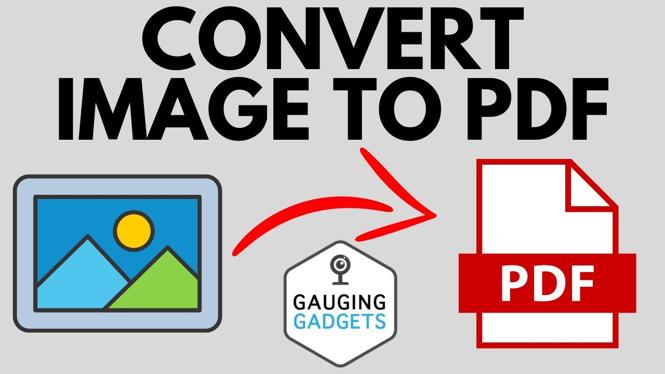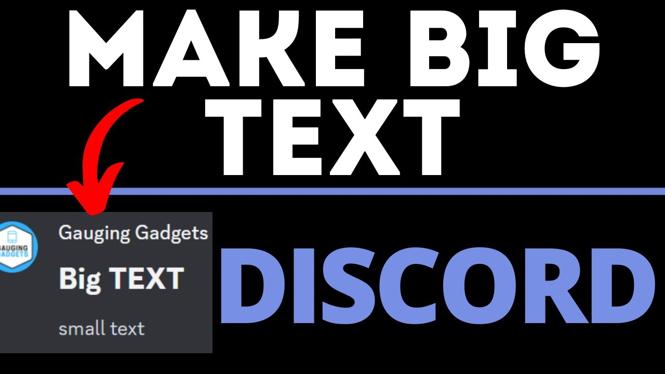Looking to learn more about your Garmin Vivoactive 3 Activity Tracking Profiles? In this tutorial, I go through all of the Activity Tracking settings on the Garmin Vivoactive 3 or Garmin Vivoactive 3 Music. Activity profiles on the Garmin Vivoactive 3 include Run, Treadmill, Bike, Walk, Strength, Yoga, Row Indoor, Navigate, Floor Climb, Snowboard, and Hike. Don’t have yours yet? No Problem! Check out the links below to get yours today!
Order One Today 👇
Garmin Vivoactive 3: https://geni.us/GarminVA3
Garmin Vivoactive 3 Music: https://geni.us/Vivoactive3Music
Garmin Vivoactive 3 Refurbished: https://geni.us/Vivoactive3Refurb
Useful Accessories 👇
Garmin Vivoactive 3 Extra Charging Cable: https://geni.us/VA3ChargingCabl
Garmin Vivoactive 3 Screen Protector: https://geni.us/VA3ScreenProtecto
Garmin Vivoactive 3 Port Protector: https://geni.us/VA3Por
Garmin Vivoactive 3 Replacement Watch Band: https://geni.us/VA3WatchBand
Video Tutorial:
To see the available activity profiles on your Garmin Vivoactive 3, simply short-press the button on the right-hand side of your smartwatch. This will bring up a list of all your favorite activities such as Run, Treadmill, Bike, Walk, Strength, Yoga, Row Indoor, Navigate, Floor Climb, Snowboard, and Hike.
How to Update the List of Activities:
- Hold your finger on the watch face to long-press it.
- Once the menu opens, scroll down and select Settings.
- Once Settings open, scroll and select Activities & Apps.
- Currently favored activities will have a white background.
- In the list of activities that have a dark-gray background, select one that you would like to add.
- Then select Add Favorite.
- To remove a favorite, select it and then select Remove Favorite.
How to Add an Activity That Isn’t on the Available List:
- Hold your finger on the watch face to long-press it.
- Once the menu opens, scroll down and select Settings.
- Once Settings open, scroll and select Activities & Apps.
- Scroll all the way down until you see Add. Select Add.
- Here you will see all of the activities available. If you don’t see it, then you can create your own by selecting Create.
If you enjoyed this tutorial and are interested in learning more about the Garmin Vivoactive 3 or Garmin Vivoactive 3 Music, please see the below tutorials we’ve created for you!
Other Garmin Vivoactive 3 Tutorials!
![]()
![]()
![]()
![]()
![]()
![]()
![]()
![]()
![]()
![]()
![]()
![]()
![]()
![]()
![]()
![]()
![]()
Discover more from Gauging Gadgets
Subscribe to get the latest posts sent to your email.


 Subscribe Now! 🙂
Subscribe Now! 🙂