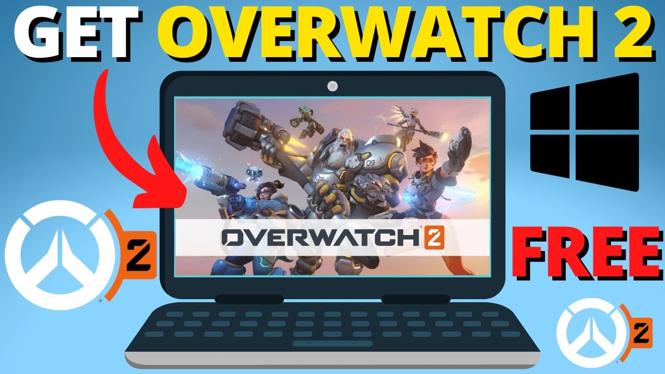How to turn off Siri on iPhone or iPad? In this tutorial, I show you how to turn off or disable Siri. Siri is the voice assistant on Apple devices, such as the iPhone or iPad. Turning off Siri can be useful if you are not using Siri, if you’re using another voice assistant, such as Amazon Alexa or Google Assistant, or just want Siri removed for privacy reasons. Let me know in the comments if you have any questions while you turn off Siri on your iPhone or iPad.
How to Turn Off Siri Video Tutorial:
BONUS How to connect Xbox One Controller to iPhone Video Tutorial:
Turn Off Siri Using the Steps Below:
- Open the settings on your iPhone or iPad.
- In the settings, select Siri & Search.
- Once in Siri & Search, ensure the following settings are toggled to off:
- Listed for “Hey Siri.”
- Press Home for Siri.
- Confirm that you want to turn off Siri.
- Once Siri is off, scroll down and toggle off all of the options for Siri Suggestions.
This iOS Settings tutorial is compatible with the following Apple iPhone Devices:
- iPhone 11
- iPhone 11 Pro
- iPhone 11 Pro Max
- iPhone Xs
- iPhone Xs Max
- iPhone XR
- iPhone X
- iPhone 8
- iPhone 8 Plus
- iPhone 7
- iPhone 7 Plus
- iPhone 6s
- iPhone 6s Plus
- iPhone SE
More iPhone Tutorials:
Discover more from Gauging Gadgets
Subscribe to get the latest posts sent to your email.

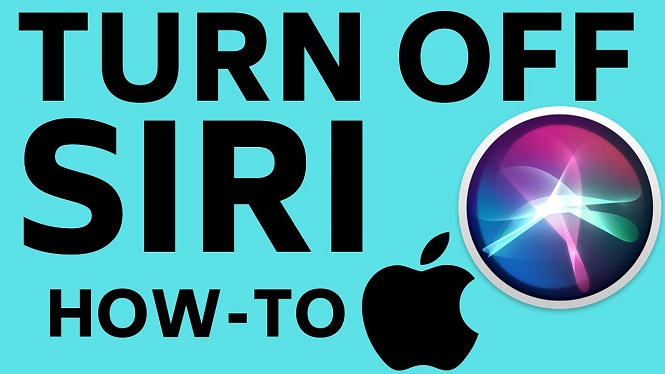
 Subscribe Now! 🙂
Subscribe Now! 🙂