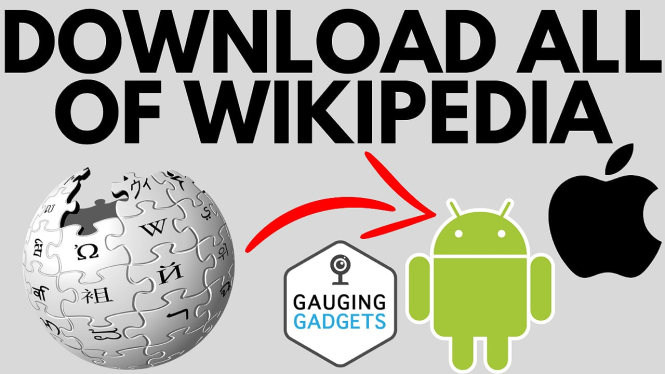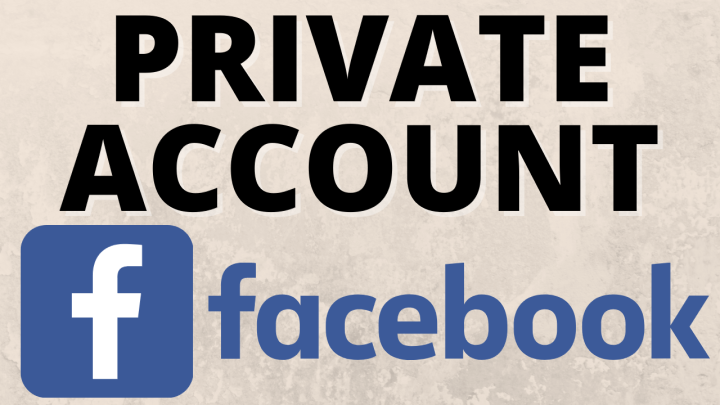How to Turn OFF Bluetooth on Android
Bluetooth technology has revolutionized the way we connect and share data between devices. However, there may be times when you need to turn off Bluetooth on your Android phone to save battery life or to prevent unwanted connections. This guide will walk you through the steps necessary to disable Bluetooth on any Android device easily.
Video Tutorial
Why You Might Be Looking for This Tutorial
There are several reasons why you may want to disable Bluetooth on your Android device:
- Battery Conservation: Bluetooth can consume battery life, especially if it is always searching for devices to connect to.
- Privacy and Security: Turning Bluetooth off can help protect your device from unsolicited pairing attempts and potential security threats.
- Specific Situational Needs: You may be in an area where Bluetooth connections are not required, and turning it off could streamline your device’s performance.
Steps to Turn OFF Bluetooth on Android
Follow these simple steps to turn off Bluetooth on your Android device:
- Unlock Your Phone: Start by unlocking your Android device to access the home screen.
- Open Settings: Look for the “Settings” app, which usually appears as a gear icon. Tap to open it.
- Navigate to Connected Devices: Scroll down and select “Connected devices” or “Connections”. This option may vary slightly based on your device’s manufacturer.
- Bluetooth Settings: Within the connected devices menu, you’ll see the option for Bluetooth. Tap on it to access the Bluetooth settings.
- Turn Off Bluetooth: You will see a toggle switch for Bluetooth. Simply tap the switch to turn Bluetooth off. When it’s off, the switch will no longer be blue (or highlighted).
After following these steps, Bluetooth will be effectively disabled on your Android device. You can always repeat the process to turn it back on when needed. Disabling Bluetooth is a quick and effective way to conserve battery and maintain your device’s security.
More Android Tips & Tutorials:
Discover more from Gauging Gadgets
Subscribe to get the latest posts sent to your email.

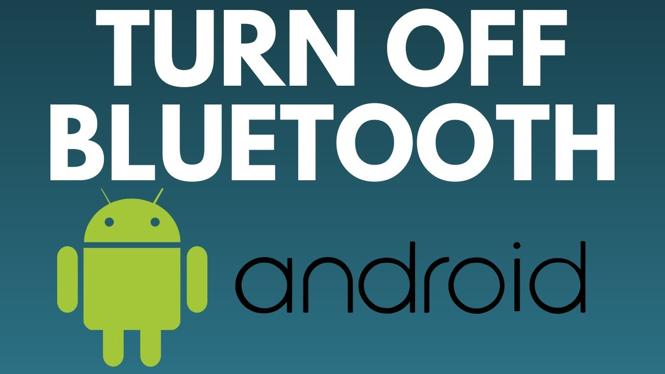
 Subscribe Now! 🙂
Subscribe Now! 🙂