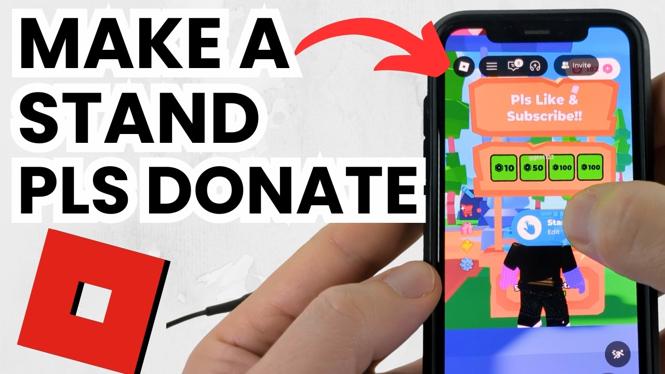How to trim videos on iPhone? In this tutorial, I show you how to shorten a long video on an iPhone without losing quality. This means you can make a video smaller so that it is easier to send through email or social media. Trimming videos on iPhone or iPad is easy with the Photos app. Let me know in the comments if you have any questions while you trim long videos on iPhone.
Trim Videos On iPhone (Video Tutorial):
Follow the steps below to trim videos on an iPhone:
- Open the Photos on your iPhone.
- Open the video that needs to be trimmed or shortened.
- With the video open, select Edit in the top right of the photos app.
- Ensure you are in the video section of edit by selecting the camera icon at the bottom of the screen.
- You will now see a reel below the video. Slide the arrows on each end of the reel to trim off each side of the video.
- Once done trimming your video select Done in the bottom right.
- You have two options to save the video. You can create a new video by selecting Save Video a New Clip or replace the original video by selecting Save Video.
More iPhone Tutorials:
Discover more from Gauging Gadgets
Subscribe to get the latest posts sent to your email.

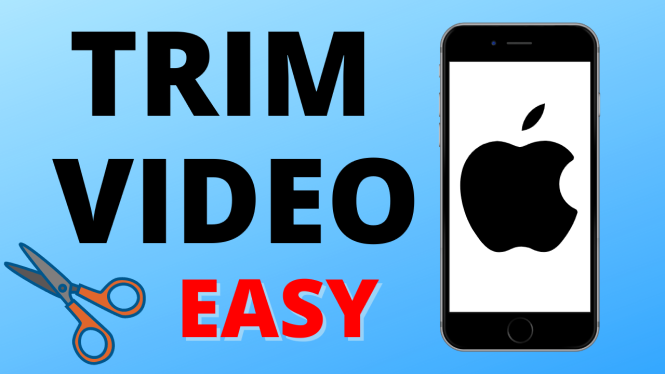
 Subscribe Now! 🙂
Subscribe Now! 🙂