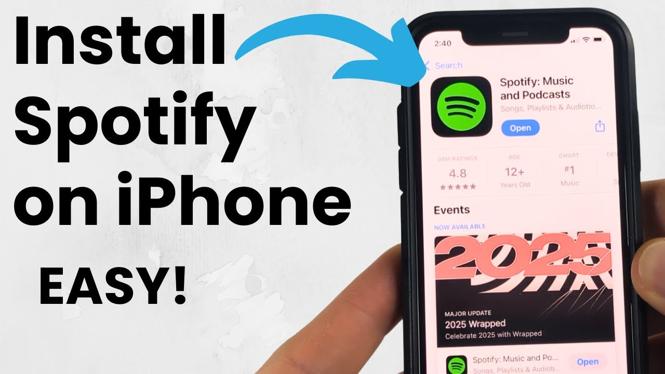Looking to learn more about your Garmin Venu? In this tutorial, I walk you through the different system settings available on the Garmin Venu.
Order One Today (Paid Links)👇
Garmin Venu: https://geni.us/Venu
Useful Accessories (Paid Link) 👇
Garmin Venu Extra Charging Cable: https://geni.us/VenuChargingCable
Garmin Venu Screen Protector: https://geni.us/VenuScreenProtector
Garmin Venu Port Protector: https://geni.us/VenuPort
Video Tutorial:
Access System Settings on your Garmin Venu:
- Hold down the bottom button to open the Menu.
- When the Menu loads, scroll down and select the gear icon.
- Scroll to the bottom and select System.
- You have now accessed the System Settings.
Garmin Venu System Settings include the following:
- Auto Lock (00:43)
- Language (01:10)
- Time (01:22)
- Date (01:43)
- Display/Backlight (01:56)
- Brightness (02:02)
- Timeout (02:15)
- Gesture (02:54)
- Physio TrueUp (03:47)
- Vibration (04:01)
- Do Not Disturb (04:27)
- Units (05:00)
- Data Recording (05:15)
- USB Mode (05:44)
- Reset (05:47)
- Software Update (06:07)
- About (06:18)
More Garmin Venu Tutorials:
Discover more from Gauging Gadgets
Subscribe to get the latest posts sent to your email.


 Subscribe Now! 🙂
Subscribe Now! 🙂