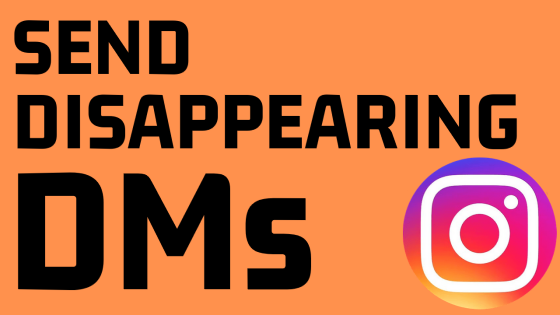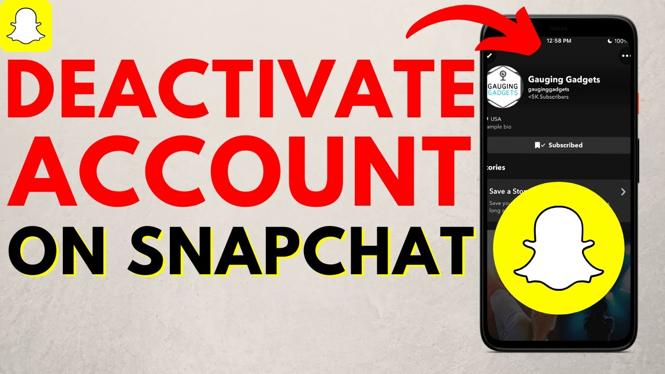How to stop auto backup of Google Photos? In this tutorial, I show you how to disable Google Photos sync and stop Google Photos from backing up pictures and videos on iPhone or Android. This means Google Photos will not longer automatically back up your photos. Let know in the comments if you have any questions while you stop auto backup of Google Photos.
How to Disable Auto Backup of Google Photos (Video Tutorial):
Follow the steps below to disable Google Photos auto backup sync:
- Open the Google Photos app on your iPhone or Android phone.
- Select your profile picture in the top right of the Google Photos app.
- Select Backup. It might also be labeled as Backup complete or Backing up.
- Once in Backup, select the 3 vertical dots in the top right of the app.
- Select Backup settings.
- Toggle off Backup & sync.
Other Google Tutorials:
Discover more from Gauging Gadgets
Subscribe to get the latest posts sent to your email.

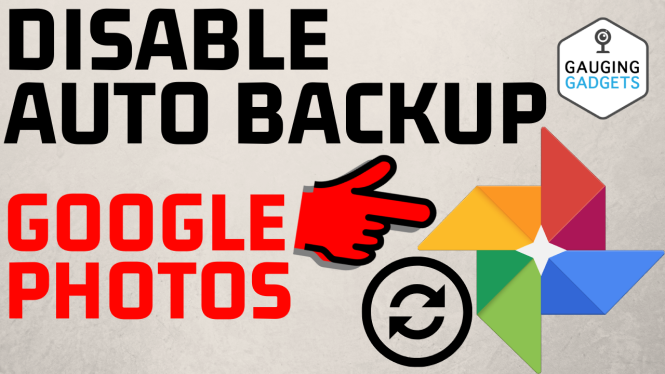
 Subscribe Now! 🙂
Subscribe Now! 🙂