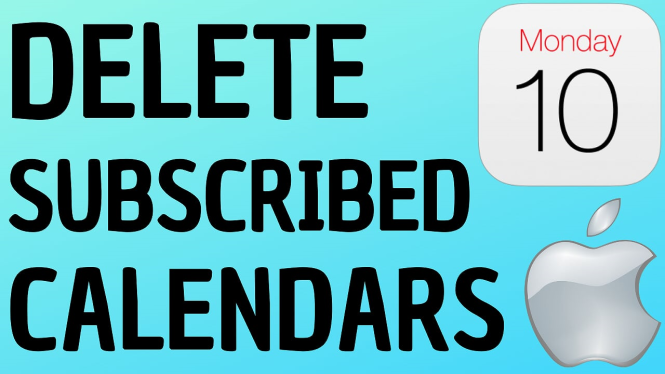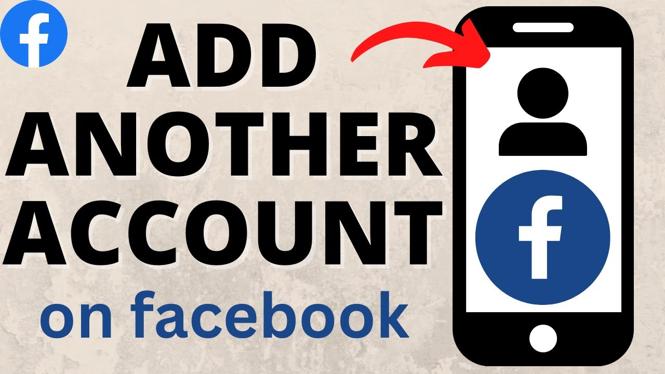How to remove camera background in OBS without a green screen? In this OBS Studio tutorial, I show you how to remove your background without a green screen in OBS. This means you can have Zoom custom backgrounds in OBS Studio. Let me know in the comments if you have any questions while you remove OBS webcam background without a green screen.
Remove OBS Webcam Background Without Green Screen (Video Tutorial):
Follow the steps below to install OBS background Removal plugin:
- Navigate to https://obsproject.com/forum/resources/background-removal-portrait-segmentation.1260/ and select Go to download.
- Scroll down and download the correct version for your OS.
- Open the background removal plugin compressed file.
- Copy the data and obs-plugins folders.
- Open a file explorer on your PC and navigate to the OBS folder. It should be C:\Program Files\obs-studio
- Paste the copied plugin folders into this folder.
Follow the steps below to remove OBS webcam background:
- Right click the source for your webcam and select Filters.
- Select the plus symbol under Audio/Video Filters and add Background Removal.
- Change the settings to meet your webcam setup.
- Select a bright green color for the background color.
- Select the plus symbol under Effects Filters and add Chroma Key.
- Select Close
- Add the Source for your background such as Image or Media Source for a video.
More OBS Studio Tutorials:
Discover more from Gauging Gadgets
Subscribe to get the latest posts sent to your email.

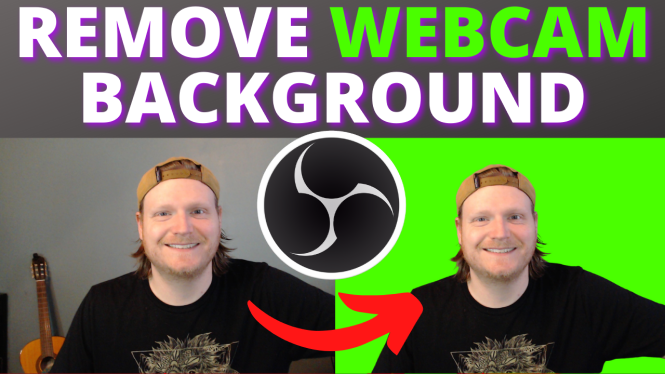
 Subscribe Now! 🙂
Subscribe Now! 🙂