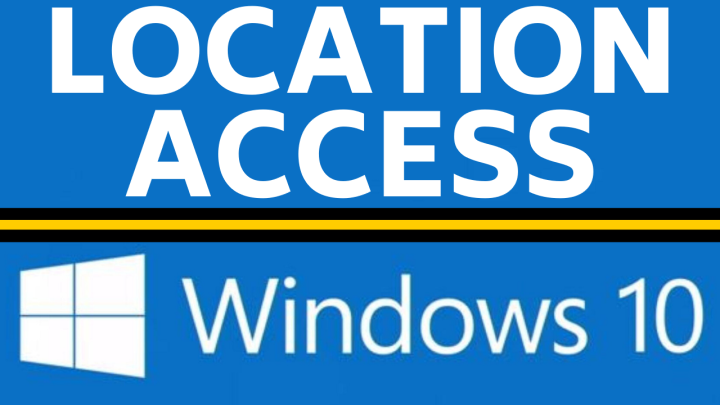How to live stream from your phone with Streamlabs Mobile? In this tutorial, I show you how to not only live stream the camera and screen on your iPhone or Android phone. You can even multistream to YouTube, Twitch, Facebook, TikTok and many other streaming platforms at the same time. The Streamlabs mobile app allows for a professional stream with alerts, overlays, and on stream chat.
Get Streamlabs Prime Now(paid link): https://streamlabs.com/goprime?promo=gauginggadgets-cc6b-10
Download the Streamlabs mobile app here: https://streamlabs.com/mobile-app
Live Stream from Phone with the Streamlabs Mobile App(Video Tutorial):
Follow the steps below to live stream from the Streamlabs app:
- Install the Streamlabs app on your iOS or Android phone. Get the app above.
- Open the app and select the menu button in the top corner of the app, then choose Account Settings.
- Login to your desired streaming service, this can be Twitch, YouTube, TikTok, Facebook, or other services.
- Select a premade layout or build a custom layout with the editor. Add your screen, camera, alert box, donation goal, chat
- Select GO LIVE to start live streaming. Once you select GO LIVE choose your desired streaming service and configure the stream title/description.
- To end your stream, go back to the Streamlabs app and select Stop.
More Streamlabs Tips & Tutorials:
Discover more from Gauging Gadgets
Subscribe to get the latest posts sent to your email.

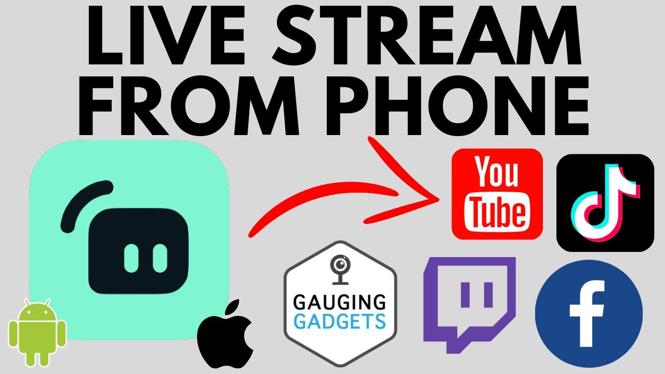
 Subscribe Now! 🙂
Subscribe Now! 🙂