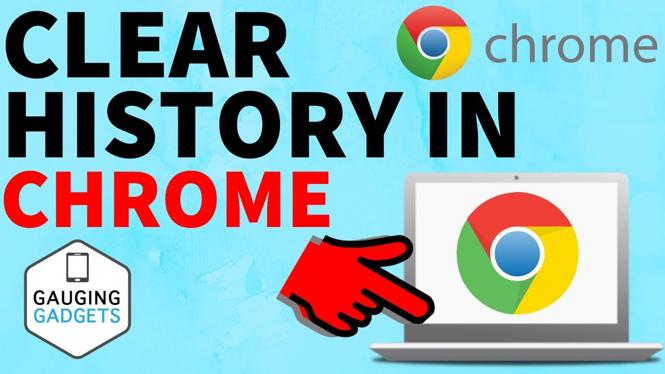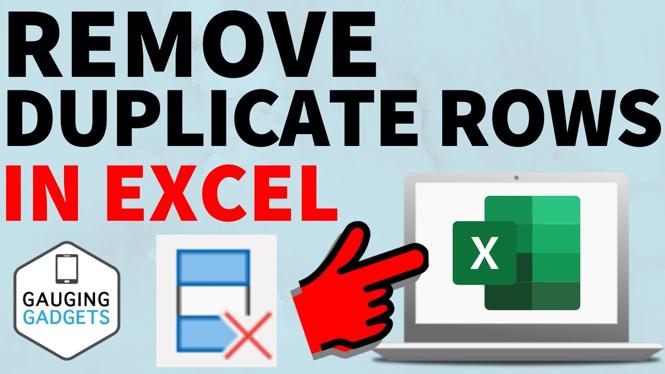How to Use Your Phone as a Webcam for Windows 11 PC & Laptop
In today’s digital age, video conferencing has become an integral part of our daily lives, whether for work or personal communication. With the rise of remote working and online meetings, having access to a high-quality webcam is essential. However, not everyone has a dedicated webcam available. Fortunately, you can turn your smartphone into a high-quality webcam for your Windows 11 computer. This tutorial will guide you through the process of using your iPhone or Android phone as a webcam without the need for downloading any apps, leveraging the power of a free website instead.
Video Tutorial
Why You Might Be Looking for This Tutorial
If you find yourself in need of a webcam for virtual meetings, online classes, or streaming, but don’t want to purchase additional hardware, this tutorial is for you. Perhaps your built-in webcam lacks the quality you desire, or it might be malfunctioning. This guide provides you with a cost-effective solution by utilizing a device that you already own—your smartphone. Additionally, using your phone can offer better video quality than many basic webcams. This tutorial will help you make the best of your existing technology while ensuring you maintain professional-level video quality in your online interactions.
Steps to Use Your Phone as a Webcam for Windows 11
Step 1: Prepare Your Devices
Ensure that you have your smartphone charged and connected to the same Wi-Fi network as your Windows 11 computer. This setup is necessary for successful connectivity.
Step 2: Open the Free Webcam Website
Using your smartphone’s web browser, navigate to a free webcam service website. These services typically allow you to stream your camera feed directly to your PC without the need for additional downloads.
Step 3: Access the Webcam Feature
Follow the on-screen instructions on the website. Usually, this involves granting the website permission to access your phone’s camera and microphone. Ensure that these permissions are allowed, or else the connection will not work.
Step 4: Generate a Link
Once you grant permission, the website will generate a unique link. This link is crucial for connecting your phone’s camera to your Windows 11 PC.
Step 5: Input the Link on Your PC
On your Windows 11 computer, open a web browser and input the unique link provided by the mobile website. This should create a live video feed from your smartphone camera to your PC.
Step 6: Test the Webcam in Video Conferencing Apps
Now, open your preferred video conferencing application, such as Zoom, Microsoft Teams, or Skype. Go to the video settings in the app and choose the webcam streaming from the webpage as your video input. Ensure to test it out to confirm everything is working properly.
Step 7: Start Your Video Call
You’re all set! Start your video call and enjoy the enhanced quality that your smartphone camera provides, making your online meetings clearer and more professional.
Conclusion
Using your phone as a webcam is a fantastic solution for those who need a quick and efficient way to enhance their video quality for calls and meetings. By following the steps outlined in this tutorial, you can turn your smartphone into an effective webcam with minimal effort and zero cost. Say goodbye to the hassle of buying new equipment and leverage the technology in your pocket!
More Windows 11 Tips & Tutorials:
Discover more from Gauging Gadgets
Subscribe to get the latest posts sent to your email.


 Subscribe Now! 🙂
Subscribe Now! 🙂