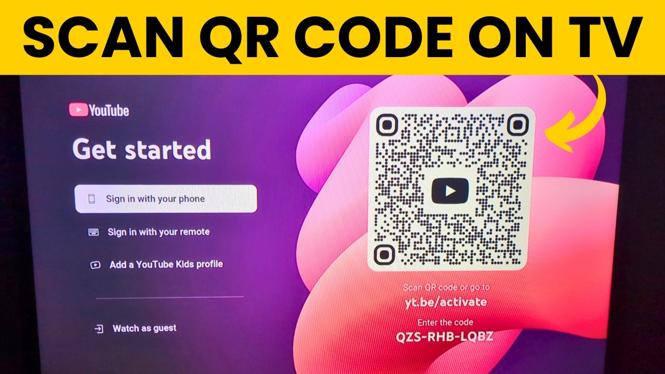How to Turn ON Automatic Brightness on iPhone
With the advancement of technology, smartphones like the iPhone have become equipped with features that enhance user experience and battery performance. One such feature is the automatic brightness adjustment, which allows your device to adjust the screen brightness based on the ambient light conditions. This can help reduce eye strain, improve visibility, and prolong battery life. However, many users may find that their iPhone’s brightness does not adjust automatically. This blog post will guide you through the steps to enable this feature on your device.
Video Tutorial
https://www.youtube.com/watch?v=LiLbXojXuFk
Why You Might Be Looking for This Tutorial
There are several reasons why users might want to enable automatic brightness on their iPhone:
- Eye Comfort: Having a screen that adjusts to your surroundings can significantly reduce eye strain while using your device.
- Battery Efficiency: Automatic brightness can help conserve battery life by dimming the screen in low-light conditions.
- Enhanced Visibility: Adjusting the brightness based on ambient light ensures you can see your screen clearly, regardless of the environment.
- Troubleshooting: Users who notice their brightness doesn’t change may be seeking a solution to restore functionality.
Steps to Turn ON Automatic Brightness on iPhone
Follow these simple steps to enable automatic brightness on your iPhone:
- Open Settings: Begin by tapping on the “Settings” app on your iPhone’s home screen.
- Go to Accessibility: Scroll down and select “Accessibility” from the list of options.
- Select Display & Text Size: Under the Accessibility menu, find and tap on “Display & Text Size.”
- Enable Automatic Brightness: Scroll to the bottom of the screen and locate the toggle for “Auto-Brightness.” Switch it ON (green).
- Test the Feature: Exit the Settings menu and test the automatic brightness feature by moving your iPhone from a dark area to a bright one and observing the screen brightness.
By following these steps, you can ensure that your iPhone adjusts its brightness settings automatically, providing you with a comfortable and efficient user experience. If you continue to have issues with your brightness settings not responding, it may be worth checking for any iOS updates or visiting an Apple support center for further assistance.
More iPhone Tutorials:
Discover more from Gauging Gadgets
Subscribe to get the latest posts sent to your email.

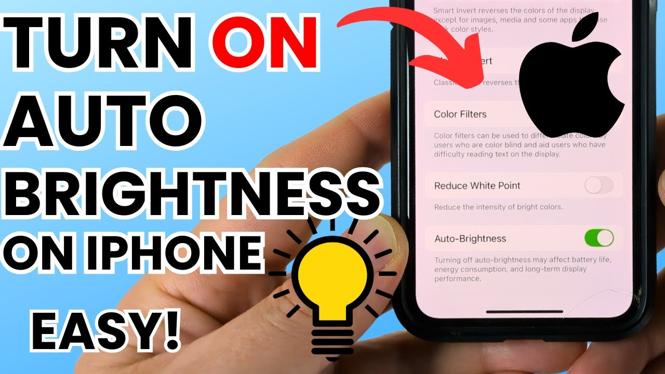
 Subscribe Now! 🙂
Subscribe Now! 🙂