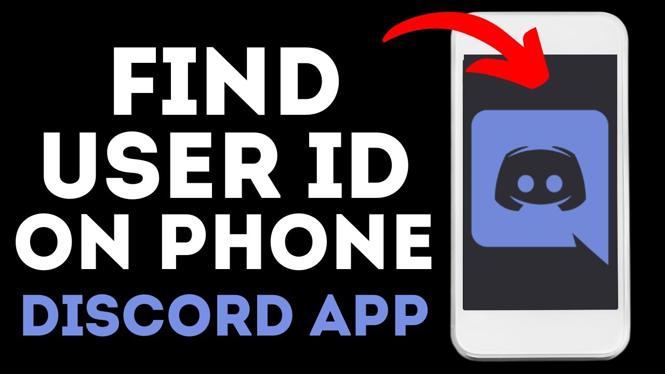How to turn off Discord notifications & sounds on Windows 10. In this tutorial, I show you how to disable Discord sounds & notifications on the Discord Windows 10 app. This can stop annoying Discord popup notifications and sounds. Let me know in the comments if you have any questions while you turn off Discord notifications & sounds on Windows 10.
How to Turn Off Discord Notifications & Sounds on Windows 10 (Video Tutorial):
Follow the steps below to Disable Discord Notifications & Sounds on Windows 10:
- In Discord open the user settings by selecting the gear near the bottom of Discord next to your user name.
- In the left sidebar, select notifications.
- Turn off the first option in the notification settings to disable all notifications in Discord.
- Then scroll down and toggle off all the sounds you no longer want to hear.
- Now right click the Windows 10 start button in the bottom left of your Desktop, and select Settings.
- Select System.
- Select Notifications & actions.
- In Notifications & actions, scroll down and toggle off Discord.
More Discord Tutorials:
Discover more from Gauging Gadgets
Subscribe to get the latest posts sent to your email.


 Subscribe Now! 🙂
Subscribe Now! 🙂