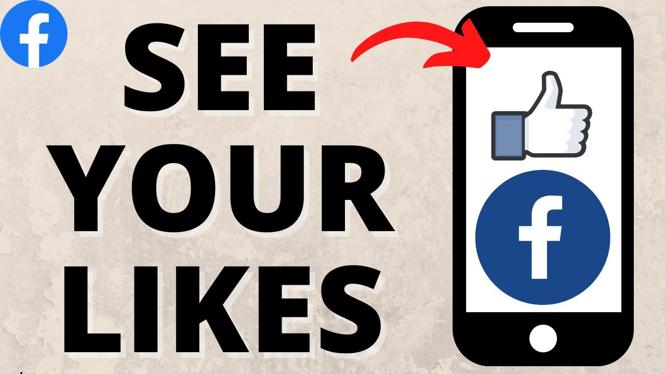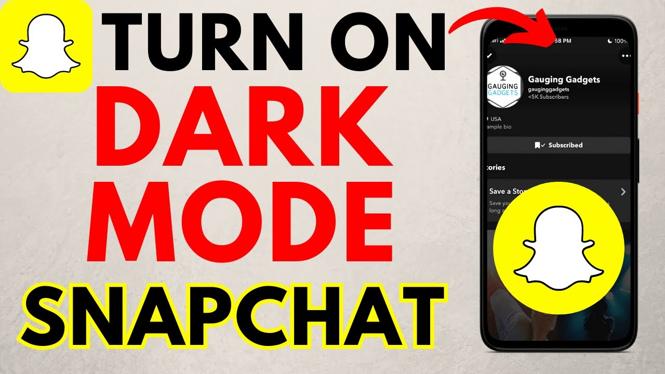How to stream with sound on Discord? In this tutorial I show you how to fix screen share audio not working on Discord. This means you can stream games or anything else on Discord with audio. Fixing Discord screen share audio not working is easy and can be fixed in the settings.
Stream with Sound on Discord (Video Tutorial):
Follow the steps below to stream with sound on Discord:
- Open the Discord app on your Windows PC or Laptop.
- Open the User Settings by selecting the gear next to your username in the bottom left.
- In the left sidebar of the user settings select Voice & Video.
- Ensure the option labeled “Use an experimental method to capture audio from applications” is Turned on.
- If your audio is still not working, restart your computer.
- Go back into the user settings and select Game Activity in the left sidebar.
- If you are trying to stream an application that is not a game, select Add it!
- Find the application in the drop down and then select Add Game.
More Discord Tips & Tutorials:
Discover more from Gauging Gadgets
Subscribe to get the latest posts sent to your email.


 Subscribe Now! 🙂
Subscribe Now! 🙂