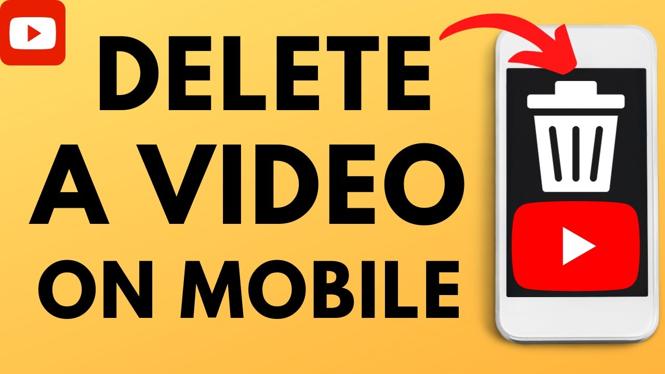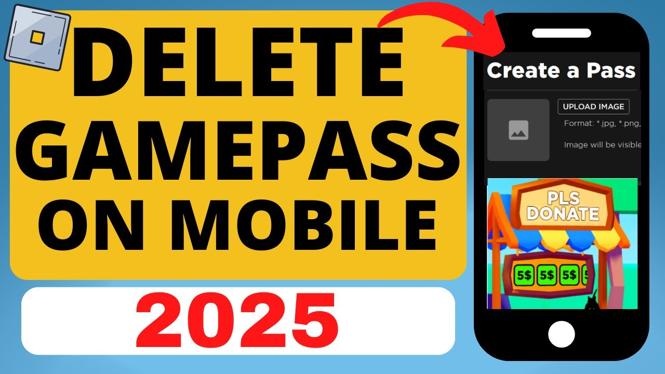How to scan to PDF on iPhone? In this tutorial, I show you how to scan documents and make PDFs on an iPhone. This means you can scan signed documents and then make them into a PDF file. Scanning to PDF on an iPhone is easy and creates a great looking, high resolution scan. Let me know in the comments if you have any questions while you scan to PDF on iPhone.
How to Scan to PDF on iPhone (Video Tutorial):
Follow the steps below to scan documents to make PDFs on iPhone:
- Open the Notes app on your iPhone.
- Create a new note.
- Select the camera icon in the bottom menu of the notes app and select Scan Documents.
- The camera will now open on your iPhone. Hover the camera over the document so that the whole document is captured by the camera. Select the button on the screen to capture the document.
- If needed, correct the scan by dragging the edges. Then select keep scan.
- Capture more pages if needed. Once completed select Save.
- Long press the scan in the note then select Share.
- You can now save the PDF to your phone or send it.
More iPhone Tutorials:
Discover more from Gauging Gadgets
Subscribe to get the latest posts sent to your email.

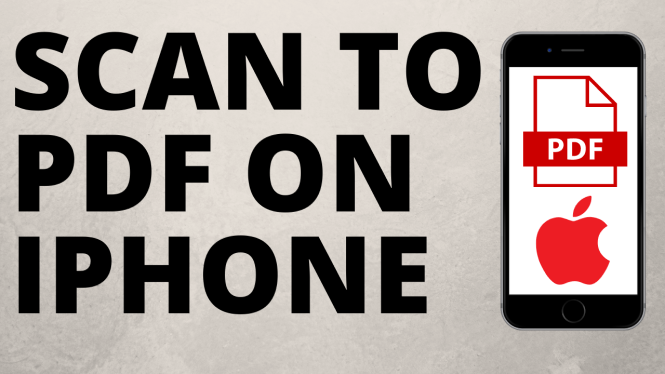
 Subscribe Now! 🙂
Subscribe Now! 🙂