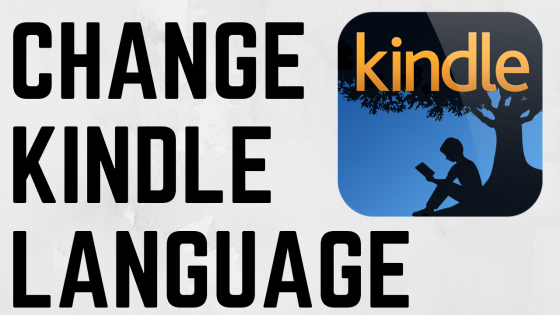How to Scan a QR Code on Chromebook
In today’s fast-paced digital world, QR codes have become a convenient way to access information quickly. Scanning QR codes on your Chromebook can streamline the process of joining networks, accessing links, or opening applications directly. This tutorial will walk you through the steps needed to scan a QR code using your Chromebook, whether you are using the built-in camera or scanning from your screen.
Video Tutorial
Why You Might Be Looking for This Tutorial
If you’re new to using a Chromebook or simply want to learn more about its capabilities, knowing how to scan QR codes can be incredibly useful. Many public places and digital platforms now use QR codes to share information quickly. Whether you’re trying to connect to Wi-Fi at a cafe, access a website, or download an app, scanning a QR code can save you time and effort. This tutorial provides an easy and efficient method to perform these tasks, all from your Chromebook.
Step-by-Step Guide to Scan QR Codes on Your Chromebook
- Open Your Chromebook: Power on your Chromebook and ensure it is connected to the internet.
- Access the QR Code Gadget: Open your web browser and go to QRCodeGadget.com. This free tool allows you to scan QR codes without installing extra software.
- Using the QR Code Scanner: On the QR Code Gadget website, locate the QR scanner option. Click on it to initiate the scanning process.
- Choose Your Scanning Method: You can either scan a physical QR code using your Chromebook’s camera or upload a screenshot of a QR code displayed on your screen.
- Scanning from Camera: If you choose the camera option, align the physical QR code within the scanning window. Hold your Chromebook steady until the code is successfully scanned.
- Scanning from Screenshot: If you have a QR code on your screen, take a screenshot and upload it following the prompts on the QR Code Gadget website.
- Access the Information: Once scanned, the corresponding link or information will appear on your screen. You can now click on it to access the content seamlessly.
Conclusion
Scanning QR codes on your Chromebook is a straightforward process that enhances your digital interactions. By following the steps outlined in this tutorial, you can easily access networks, links, and applications using QR codes. For those who frequently encounter QR codes, mastering this skill can significantly improve efficiency in your daily tasks.
More Chromebook Tutorials:
Discover more from Gauging Gadgets
Subscribe to get the latest posts sent to your email.

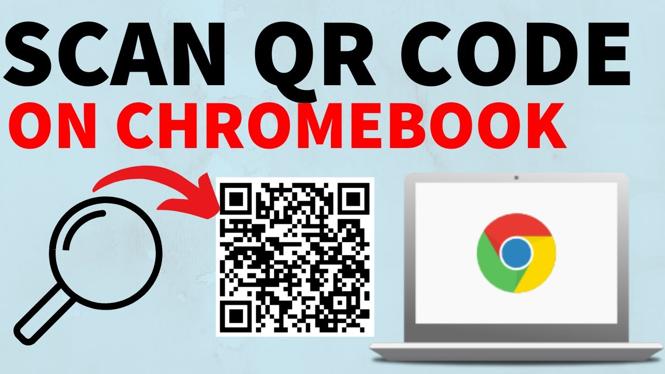
 Subscribe Now! 🙂
Subscribe Now! 🙂